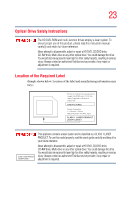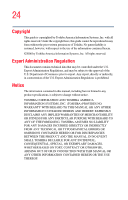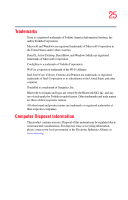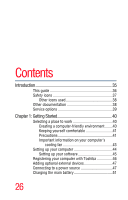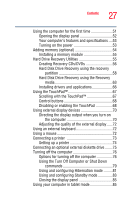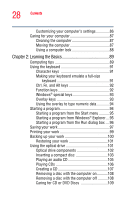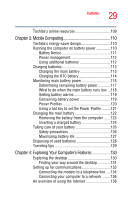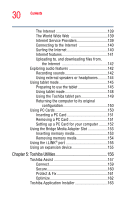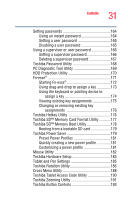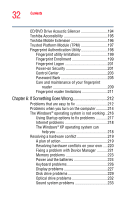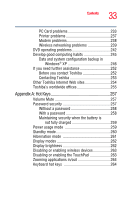Toshiba Tecra M7-ST4013 Toshiba Online User's Guide for Tecra M7 - Page 28
Learning the Basics, Caring for CD or DVD Discs
 |
View all Toshiba Tecra M7-ST4013 manuals
Add to My Manuals
Save this manual to your list of manuals |
Page 28 highlights
28 Contents Customizing your computer's settings 86 Caring for your computer 87 Cleaning the computer 87 Moving the computer 87 Using a computer lock 88 Chapter 2: Learning the Basics 89 Computing tips 89 Using the keyboard 91 Character keys 91 Making your keyboard emulate a full-size keyboard 91 Ctrl, Fn, and Alt keys 92 Function keys 92 Windows® special keys 93 Overlay keys 93 Using the overlay to type numeric data 94 Starting a program 94 Starting a program from the Start menu...........95 Starting a program from Windows® Explorer....95 Starting a program from the Run dialog box ....96 Saving your work 97 Printing your work 99 Backing up your work 100 Restoring your work 101 Using the optical drive 101 Optical drive components 102 Inserting a compact disc 103 Playing an audio CD 105 Playing CDs 106 Creating a CD 107 Removing a disc with the computer on...........108 Removing a disc with the computer off ..........108 Caring for CD or DVD Discs 109