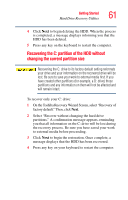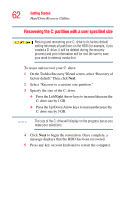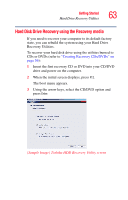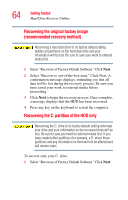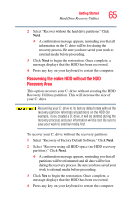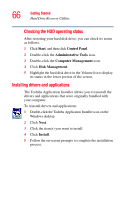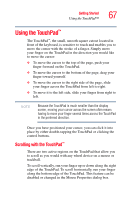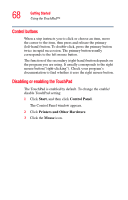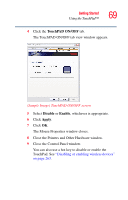Toshiba Tecra M7-ST4013 Toshiba Online User's Guide for Tecra M7 - Page 65
Recovering the entire HDD without the HDD, Recovery Area
 |
View all Toshiba Tecra M7-ST4013 manuals
Add to My Manuals
Save this manual to your list of manuals |
Page 65 highlights
Getting Started Hard Drive Recovery Utilities 65 2 Select "Recover without the hard drive partitions." Click Next. ❖ A confirmation message appears, reminding you that all information on the C: drive will be lost during the recovery process. Be sure you have saved your work to external media before proceeding. 3 Click Next to begin the restoration. Once complete, a message displays that the HDD has been recovered. 4 Press any key on your keyboard to restart the computer. Recovering the entire HDD without the HDD Recovery Area This option recovers your C: drive without creating the HDD Recovery Utilities partition. This will increase the size of your C: drive Recovering your C: drive to its factory default state without the recovery partition reformats all partitions on the HDD (for example, if you created a D: drive, it will be deleted during the recovery process) and your information will be lost. Be sure to save your work to external media first. To recover your C: drive without the recovery partition: 1 Select "Recovery of Factory Default Software." Click Next. 2 Select "Recover using all HDD space (no HDD recovery partition)." Click Next. ❖ A confirmation message appears, reminding you that all partitions will be reformatted and all data will be lost during the recovery process. Be sure you have saved your work to external media before proceeding. 3 Click Yes to begin the restoration. Once complete, a message displays that the HDD has been recovered. 4 Press any key on your keyboard to restart the computer.