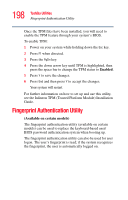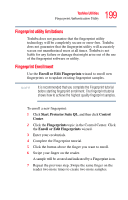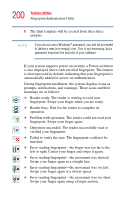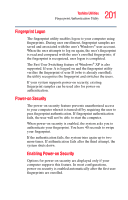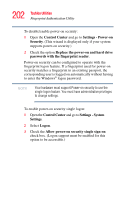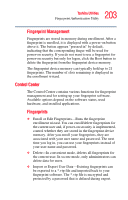Toshiba Tecra M7-ST4013 Toshiba Online User's Guide for Tecra M7 - Page 198
Fingerprint Authentication Utility
 |
View all Toshiba Tecra M7-ST4013 manuals
Add to My Manuals
Save this manual to your list of manuals |
Page 198 highlights
198 Toshiba Utilities Fingerprint Authentication Utility Once the TPM files have been installed, you will need to enable the TPM feature through your system's BIOS. To enable TPM: 1 Power on your system while holding down the Esc key. 2 Press F1 when directed. 3 Press the PgDn key. 4 Press the down arrow key until TPM is highlighted, then press the space bar to change the TPM status to Enabled. 5 Press Y to save the changes. 6 Press End and then press Y to accept the changes. Your system will restart. For further information on how to set up and use this utility, see the Infineon TPM (Trusted Platform Module) Installation Guide. Fingerprint Authentication Utility (Available on certain models) The fingerprint authentication utility (available on certain models) can be used to replace the keyboard-based user/ BIOS password authentication system when booting up. The fingerprint authentication utility can also be used for user logon. The user's fingerprint is read; if the system recognizes the fingerprint, the user is automatically logged on.