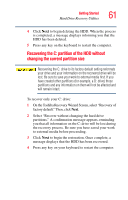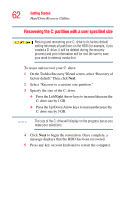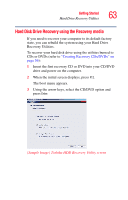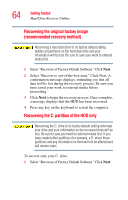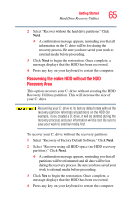Toshiba Tecra M7-ST4013 Toshiba Online User's Guide for Tecra M7 - Page 60
Erasing the hard disk, Erase the, hard disk, Delete all data and partitions from the hard disk
 |
View all Toshiba Tecra M7-ST4013 manuals
Add to My Manuals
Save this manual to your list of manuals |
Page 60 highlights
60 Getting Started Hard Drive Recovery Utilities Erasing the hard disk The Recovery Wizard allows you to delete all data and partitions from the hard disk. To delete the data and partitions from your hard disk: 1 On the Toshiba Recovery Wizard screen, select Erase the hard disk, then click Next. 2 The next screen lists the two methods you can choose: ❖ Delete all data and partitions from the hard disk- This option deletes all of the data on the hard disk without overwriting the HDD. ❖ Delete all partitions and overwrite all sectors on the hard disk-This option deletes all data, then overwrites the entire HDD for security purposes. This may take several hours, depending on the size of your HDD. (Sample Image) Erase the hard disk screen 3 Select the desired method, then click Next. A confirmation message displays reminding you that all data will be lost. Be sure you have saved your work to external media before proceeding.