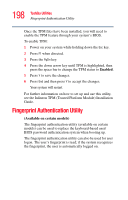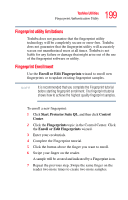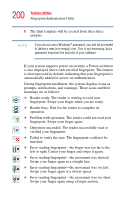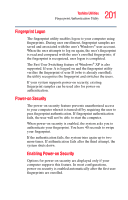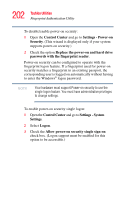Toshiba Tecra M7-ST4013 Toshiba Online User's Guide for Tecra M7 - Page 197
Trusted Platform Module (TPM
 |
View all Toshiba Tecra M7-ST4013 manuals
Add to My Manuals
Save this manual to your list of manuals |
Page 197 highlights
197 Toshiba Utilities Trusted Platform Module (TPM) 3 Under the Display Change Service tab, you can set the default display configuration you wish to use when docking the system to the optional Express Port Replicator. (Sample Image) Display Change Service tab options Trusted Platform Module (TPM) (Available on certain models) Your Toshiba computer includes the TPM (Trusted Platform Module) which is a security encryption device for your system's hard disk drive. TPM is already included on your system, but needs to be installed and enabled using the following procedures. To install TPM: 1 Launch the Toshiba Application Installer from the desktop and install the following packages: ❖ Infineon Trusted Platform Module Utility ❖ Infineon TPM (Trusted Platform Module) Installation Guide 2 Follow the directions on your screen.