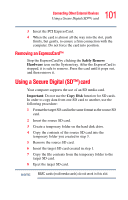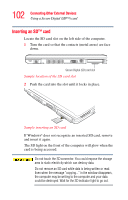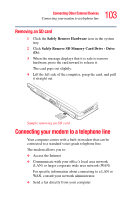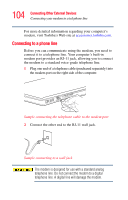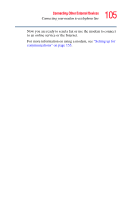Toshiba Tecra S3 User Guide - Page 101
Removing an ExpressCard™, Using a Secure Digital (SD™) card
 |
View all Toshiba Tecra S3 manuals
Add to My Manuals
Save this manual to your list of manuals |
Page 101 highlights
101 Connecting Other External Devices Using a Secure Digital (SD™) card 3 Insert the PCI ExpressCard. 4 When the card is almost all the way into the slot, push firmly, but gently, to ensure a firm connection with the computer. Do not force the card into position. Removing an ExpressCard™ Stop the ExpressCard by clicking the Safely Remove Hardware icon on the System tray. After the ExpressCard is stopped, it is safe to remove. Press the card until it pops out, and then remove it. Using a Secure Digital (SD™) card Your computer supports the use of an SD media card. Important: Do not use the Copy Disk function for SD cards. In order to copy data from one SD card to another, use the following procedure: 1 Format the target SD card in the same format as the source SD card. 2 Insert the source SD card. 3 Create a temporary folder on the hard disk drive. 4 Copy the contents of the source SD card into the temporary folder you created in step 3. 5 Remove the source SD card. 6 Insert the target SD card created in step 1. 7 Copy the file contents from the temporary folder to the target SD card. 8 Eject the target SD card. NOTE MMC cards (multimedia cards) do not work in this slot.