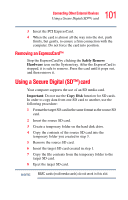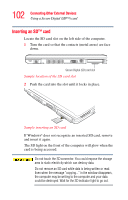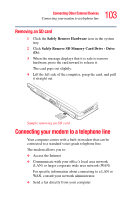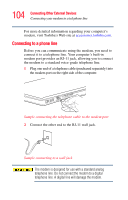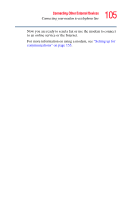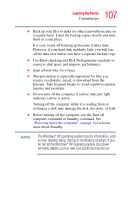Toshiba Tecra S3 User Guide - Page 102
Inserting an SD™ card
 |
View all Toshiba Tecra S3 manuals
Add to My Manuals
Save this manual to your list of manuals |
Page 102 highlights
102 Connecting Other External Devices Using a Secure Digital (SD™) card Inserting an SD™ card Locate the SD card slot on the left side of the computer. 1 Turn the card so that the contacts (metal areas) are face down. Secure Digital (SD) card slot Sample location of the SD card slot 2 Push the card into the slot until it locks in place. Sample inserting an SD card If Windows® does not recognize an inserted SD card, remove and insert it again. The SD light on the front of the computer will glow when the card is being accessed. Do not touch the SD connector. You could expose the storage area to static electricity which can destroy data. Do not remove an SD card while data is being written or read. Even when the message "copying..." in the window disappears, the computer may be writing to the computer and your data could be destroyed. Wait for the SD indicator light to go out.