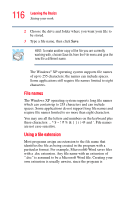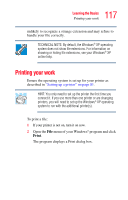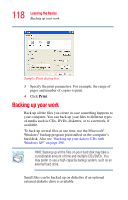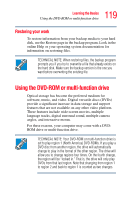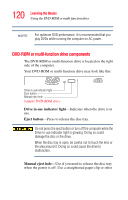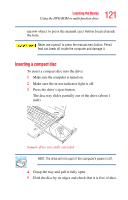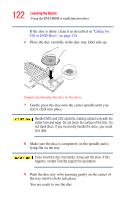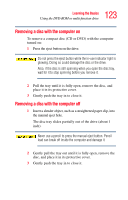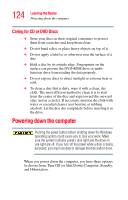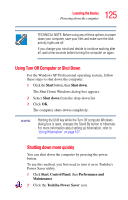Toshiba Tecra S3 User Guide - Page 120
DVD-ROM or multi-function drive components, Sample DVD-ROM drive
 |
View all Toshiba Tecra S3 manuals
Add to My Manuals
Save this manual to your list of manuals |
Page 120 highlights
120 Learning the Basics Using the DVD-ROM or multi-function drive NOTE For optimum DVD performance, it is recommended that you play DVDs while running the computer on AC power. DVD-ROM or multi-function drive components The DVD-ROM or multi-function drive is located on the right side of the computer. Your DVD-ROM or multi-function drive may look like this: Drive in-use indicator light Eject button Manual eject hole Sample DVD-ROM drive Drive in-use indicator light-Indicates when the drive is in use. Eject button-Press to release the disc tray. Do not press the eject button or turn off the computer while the Drive in-use indicator light is glowing. Doing so could damage the disc or the drive. When the disc tray is open, be careful not to touch the lens or the area around it. Doing so could cause the drive to malfunction. Manual eject hole-Use if you need to release the disc tray when the power is off. Use a straightened paper clip or other