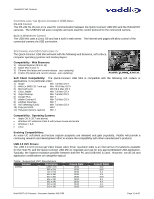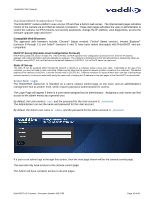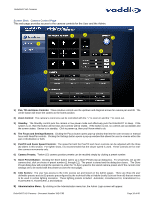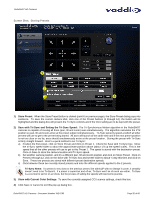Vaddio RoboSHOT 12 HDMI User Guide - Page 15
Connect the PC, Power Up, Application Software, USB Mini Details, Worth Mentioning Again, The USB
 |
View all Vaddio RoboSHOT 12 HDMI manuals
Add to My Manuals
Save this manual to your list of manuals |
Page 15 highlights
RoboSHOT HD Cameras Connect the PC Connect a USB 2.0, Type-A Male to USB Type-B Male cable from the USB Type-B jack of the USB Mini to the USB 2.0 Type-A port on the laptop or room PC. A 6' (1.83m) Type-A Male to USB Type-B Male cable is provided with the system. STEP 6 USB 2.0 Cable Power Up Connect the supplied 24 VDC, 2.08 Amp power supply to a power outlet and to the Quick-Connect USB Mini Interface. It will initialize, power will travel down the EZ-POWER VIDEO Cat-5e cable to the camera. The camera will boot up and in a few seconds differential HD video will travel back down the Cat-5e cable to the Quick-Connect USB Mini. Verify that the blue LEDs on the camera are illuminated. When an image is available, the camera is ready to accept control information from the IR remote control or the camera can be controlled via the Ethernet. Let the camera completely boot up before sending any commands via IR or Ethernet Application Software Using desired third party software, verify the USB 2.0 (UVC) streaming. Upon applying power to the system, the USB Mini will show up on the connected computer as a UVC video USB 2.0 peripheral. USB Mini Details The Quick-Connect USB Mini Interface is a Cat-5/5e/6 camera interface and a USB 2.0 streaming appliance with a built-in webserver for camera set-up and control. The USB Mini will auto-load the control protocols of the Vaddio camera attached. Setup and control are available to the administrator of the system from any approved browser on any computer. The interface uses UVC (Universal Video Class) drivers for USB 2.0 video and does not require the loading of any other drivers to run on the PC. Worth Mentioning Again Both the RoboSHOT and the Quick-Connect USB Mini has embedded web servers. The Quick-Connect USB Mini is setup with the USB connection to the PC. The RoboSHOT will need an Ethernet connection if it is going to be controlled via web server. The USB Mini interface has two modes: Video Streaming Mode and Web Control Mode. While using the Web Control Mode, the video image is not available for preview. For this reason, the IR Remote Commander may be the best way to control the camera in real-time. If camera control via web browser is desired, use the web server inside the RoboSHOT camera. The camera is capable of concurrent video and control in real-time. RoboSHOT HD Cameras - Document Number 342-0793 Page 15 of 60