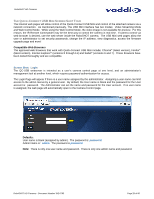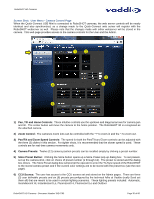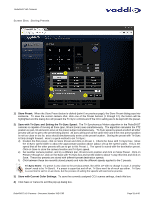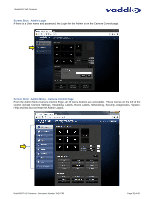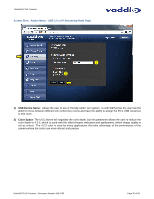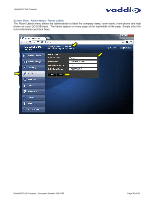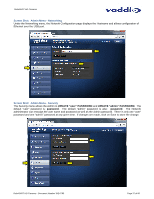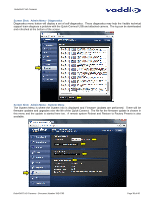Vaddio RoboSHOT 12 HDMI User Guide - Page 34
Back Light Compensation, Auto White Balance check box, Red Gain, Blue Gain, Detail, Chroma, Store
 |
View all Vaddio RoboSHOT 12 HDMI manuals
Add to My Manuals
Save this manual to your list of manuals |
Page 34 highlights
RoboSHOT HD Cameras Gain: Move adjustment slider as required for amount of iris gain desired. Numeric value will be displayed in the box to the right of the slider. Back Light Compensation: Is only available in Auto Iris Mode. When checked, Back Light Compensation will be applied to the camera if camera is in Auto White Balance mode. Auto White Balance check box: When checked, camera will operate in Auto White Balance mode, when unchecked camera will be in Manual White Balance Mode and allow for adjustment of Red and Blue Gain. Red Gain: Move the adjustment slider as required for amount of Red Gain desired. A numeric value will be displayed in the box to the right of the slider. Blue Gain: Move the adjustment slider as required for amount of Blue Gain desired. Numeric value will be displayed in the box to the right of the slider. Detail: Move the adjustment slider as required for amount of detail (Aperture) desired. A numeric value will be displayed in the box to the right of the slider. Note: If the detail is too high, the video can look grainy and appear noisy too. Chroma: Move the adjustment slider as required for the amount of Chroma (Color Vibrancy) desired. A numeric value will be displayed in the box to the right of the slider. 8) Store CCU Scene button: Once the desired scene adjustments have been made, this button will activate a pop-up menu that can be used to store this scene into one of the three User Defined Scene locations. These User Defined Scenes can be named as required for clarity. These User Defined CCU Scenes can be adjusted and re-saved at any time. 9) Custom CCU Scene Labels: The labels for the (3) User Defined customizable Scenes can be changed as needed. Mouse the cursor into the appropriate window and edit the text. Press Save to store these changes or press Cancel to exit this window. RoboSHOT HD Cameras - Document Number 342-0793 Page 34 of 60