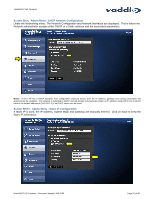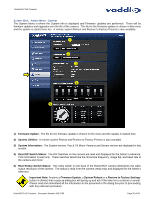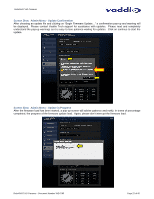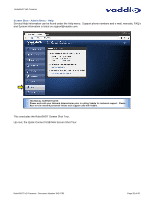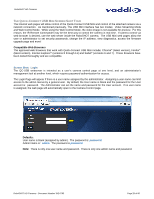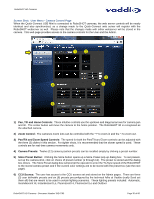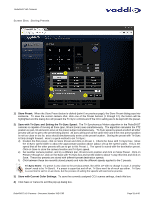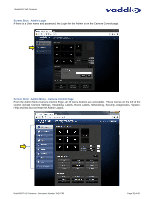Vaddio RoboSHOT 12 HDMI User Guide - Page 29
Compatible Web Browsers, Defaults
 |
View all Vaddio RoboSHOT 12 HDMI manuals
Add to My Manuals
Save this manual to your list of manuals |
Page 29 highlights
RoboSHOT HD Cameras THE QUICK-CONNECT USB MINI SCREEN SHOT TOUR The internal web pages will allow control of the Quick-Connect USB Mini and control of the attached camera via a network connection. As mentioned previously, The USB Mini interface has two modes: Video Streaming Mode and Web Control Mode. While using the Web Control Mode, the video image is not available for preview. For this reason, the IR Remote Commander may be the best way to control the camera in real-time. If camera control via web browser is desired, use the web server inside the RoboSHOT camera. The USB Mini web pages allow the user or administrator to set security passwords, change the IP address, view diagnostics, access the firmware upgrade page and more! Compatible Web Browsers The approved web browsers that work with Quick-Connect USB Mini include; Chrome® (latest version), Firefox® (latest version), Internet Explorer® (versions 8 through 11) and Safari® (versions 6 and 7). These browsers have been tested thoroughly and are compatible. Screen Shot: Login The QC-USB webserver is intended as a user's camera control page at one level, and an administrator's management tool at another level, which requires password authentication for access. The Login Page will appear if there is a user name assigned by the administrator. Assigning a user name can limit access to the admin menus by a general user. By default, the User name is blank and the password for the User account is: password. The Administrator can set the name and password for the User account. If no user name is assigned, the web page will automatically open to the Camera Control page. Defaults: User name is blank (assigned by admin). The password is: password. Admin Name is: admin. The password is password. Note: There is only one user name and password. There is only one admin name and password. RoboSHOT HD Cameras - Document Number 342-0793 Page 29 of 60