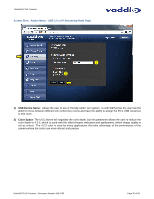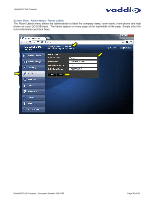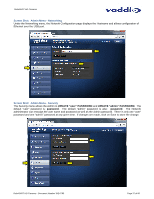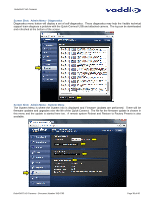Vaddio RoboSHOT 12 HDMI User Guide - Page 39
Click on continue to start
 |
View all Vaddio RoboSHOT 12 HDMI manuals
Add to My Manuals
Save this manual to your list of manuals |
Page 39 highlights
RoboSHOT HD Cameras Screen Shot: Admin Menu - Update Confirmation After choosing an update file and clicking on "Begin Firmware Update..." a confirmation pop-up and warning will be displayed. Please contact Vaddio Tech support for assistance with updates. Please read and completely understand the pop-up warnings as it is easy to lose patience waiting for updates. Click on continue to start the update Screen Shot: Admin Menu - Update in Progress After the firmware load has been started, a pop-up screen will advise patience and notify, in terms of percentage completed, the progress of the firmware update load. Again, please don't interrupt the firmware load. RoboSHOT HD Cameras - Document Number 342-0793 Page 39 of 60

RoboSHOT HD Cameras
RoboSHOT HD Cameras - Document Number 342-0793
Page 39 of 60
Screen Shot:
Admin Menu - Update Confirmation
After choosing an update file and clicking on “Begin Firmware Update…” a confirmation pop-up and warning will
be displayed.
Please contact Vaddio Tech support for assistance with updates.
Please read and completely
understand the pop-up warnings as it is easy to lose patience waiting for updates.
Click on continue to start the
update
Screen Shot:
Admin Menu - Update in Progress
After the firmware load has been started, a pop-up screen will advise patience and notify, in terms of percentage
completed, the progress of the firmware update load. Again, please don’t interrupt the firmware load.