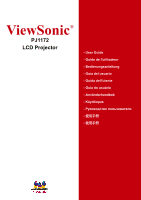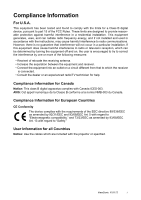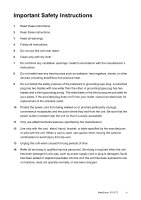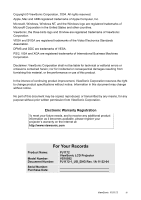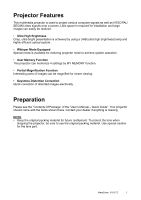ViewSonic PJ1172 PJ1172 User Guide, English
ViewSonic PJ1172 - XGA LCD Projector Manual
 |
UPC - 766907095111
View all ViewSonic PJ1172 manuals
Add to My Manuals
Save this manual to your list of manuals |
ViewSonic PJ1172 manual content summary:
- ViewSonic PJ1172 | PJ1172 User Guide, English - Page 1
ViewSonic® PJ1172 LCD Projector - User Guide - Guide de l'utilisateur - Bedienungsanleitung - Guía del usuario - Guida dell'utente - Guia do usuário - Användarhandbok - Käyttöopas - Py - ViewSonic PJ1172 | PJ1172 User Guide, English - Page 2
device, pursuant to part 15 of the FCC accordance with the instructions, may cause harmful 003. AVIS: Cet appeil numerique de la Classe B conforme a la norme NMB-003 User Information for all Countries Notice: Use the cables which are included with the projector or specified. ViewSonic PJ1172 i - ViewSonic PJ1172 | PJ1172 User Guide, English - Page 3
personnel. Servicing is required when the unit has been damaged in any way, such as power-supply cord or plug is damaged, liquid has been spilled or objects have fallen into the unit, the unit has been exposed to rain or moisture, does not operate normally, or has been dropped. ViewSonic PJ1172 ii - ViewSonic PJ1172 | PJ1172 User Guide, English - Page 4
it becomes available, please register your projector's warranty on the Internet at: http://www.viewsonic.com For Your Records Product Name: Model Number: Document Number: Serial Number: Purchase Date: PJ1172 ViewSonic LCD Projector VS10582 PJ1172-1_UG_ENG Rev. 1A 11-22-04 ViewSonic PJ1172 iii - ViewSonic PJ1172 | PJ1172 User Guide, English - Page 5
Menu 29 OPTION Menu 31 NETWORK Menu 33 Network Setting Up 34 Lamp 35 Replacing The Lamp 36 Air Filter 37 Caring For The Air Filter 37 Other Care 38 Caring For The Inside Of The Projector 38 Caring For The Lens 38 Caring For The Cabinet And Remote Control 38 Troubleshooting 39 Related - ViewSonic PJ1172 | PJ1172 User Guide, English - Page 6
Magnification Function Interesting parts of images can be magnified for closer viewing. • Keystone Distortion Correction Quick correction of distorted images electrically. Preparation Please see the "Contents Of Package" of the "User's Manual - Quick Guide". Your projector should come with the - ViewSonic PJ1172 | PJ1172 User Guide, English - Page 7
Part Names Projector Projector (Front/Right) Projector (Rear/Left) Elevator button Elevator foot Remote sensor Lens cap Lens The picture is projected from here. Filter cover An air filter is inside. RGB port M1-D port BNC port AUDIO IN 1 port AUDIO IN 2 port CONTROL port NETWORK port AUDIO IN R/L - ViewSonic PJ1172 | PJ1172 User Guide, English - Page 8
Control Buttons Control Panel on the Projector Remote Control STANDBY/ON button LENS SHIFT buton SEARCH button ZOOM buttons FOCUS buttons KEYSTONE button MENU button RESET button ENTER button ( Mouse left button) (Rear) Cursor buttons S/T/W/X ( Keyboard Arrow keys ) Remote Control STANDBY/ - ViewSonic PJ1172 | PJ1172 User Guide, English - Page 9
projector while it is hot. • Install the projector in a suitable environment according to instructions of the "User's Manual - Safety Guide" and this manual. • The power outlet should be close to the projector Screen Lens center Side View Screen Lens center Side View Screen ViewSonic PJ1172 4 - ViewSonic PJ1172 | PJ1172 User Guide, English - Page 10
lens and ventilation openings during use or immediately after use to prevent a burn. CAUTION • To prevent damaging the projector and injuring yourself, always hold the projector the height of the projector by twisting the elevator feet by hand. Elevator feet Elevator buttons ViewSonic PJ1172 5 - ViewSonic PJ1172 | PJ1172 User Guide, English - Page 11
this is done, please refer to the instruction manual of the corresponding laptop computer. NOTE • Some computers may have multiple display screen modes. Use of some of these modes may not be compatible with this projector. • For some RGB input modes, an optional Mac adapter is necessary. • When the - ViewSonic PJ1172 | PJ1172 User Guide, English - Page 12
Computer RGB out Audio out Projector RGB cable Stereo Mini cable RS-232C port RS-232C cable Network port CAT-5 cable If using a M1-D input DVI port USB port M1-D cable Audio out Stereo Mini cable If using a BNC input RGB out BNC cable Audio out Stereo Mini cable ViewSonic PJ1172 7 - ViewSonic PJ1172 | PJ1172 User Guide, English - Page 13
cable Audio out (R) Audio out (L) If using a component signal CR/PR out CB/PB out Y out Audio out (R) Audio out (L) If using a SCART RGB input Projector SCART RGB out SCART adapter ViewSonic PJ1172 8 - ViewSonic PJ1172 | PJ1172 User Guide, English - Page 14
of the three-pronged plug. • Make sure that you firmly connect the power cord to the projector and wall outlet. 1 Connect the connector of the power cord to the AC inlet of the projector. 2 Firmly plug the power cord's plug into the outlet. AC Inlet Connector Outlet Plug ViewSonic PJ1172 9 - ViewSonic PJ1172 | PJ1172 User Guide, English - Page 15
. Slide back and remove and insert the two AA Replace the battery cover the battery cover in the batteries according to in the direction of the direction of the arrow. their plus minus terminals arrow and snap it back (as indicated in the into place. remote control). ViewSonic PJ1172 10 - ViewSonic PJ1172 | PJ1172 User Guide, English - Page 16
to the item "IR REMOTE ID" of the OPTION menu, the projector is controlled by a remote control irrespective of the position of the ID CHANGE switch. 2 Slide the knob of the switch into the position of the ID number of the projector you want to control. ID CHANGE switch ViewSonic PJ1172 11 - ViewSonic PJ1172 | PJ1172 User Guide, English - Page 17
illustrated on the right. memo The projector will be identified as a mouse and a keyboard of HID (Human Interface Device) class devices, after connecting cable. (Front) Mouse left button Mouse move pointer Keyboard Arrow keys Mouse right button Keyboard key (Rear) ViewSonic PJ1172 12 - ViewSonic PJ1172 | PJ1172 User Guide, English - Page 18
"Power off?" message is visible. The projector lamp will go off, and the STANDBY/ lamp cooling is complete. 3 Set the power switch to [O] (Off). The STANDBY/ON indicator will go off. 4 Attach the lens cap. STANDBY/ON button / indicator STANDBY/ON button Power switch (Off position) ViewSonic PJ1172 - ViewSonic PJ1172 | PJ1172 User Guide, English - Page 19
button of the remote control. Pressing the button toggles between the VIDEO ports as shown below Select the signal you wish to project. 2 Use the ZOOM buttons to adjust the screen size. 3 Use the FOCUS buttons to adjust the focus. SEARCH button ZOOM buttons FOCUS buttons ViewSonic PJ1172 14 - ViewSonic PJ1172 | PJ1172 User Guide, English - Page 20
incorrectly adjusted. Use a bright screen when adjusting. At a video signal The signal type mode best suited for the respective input signal will be selected automatically. memo This function is available is identified automatically independently of this function. AUTO button ViewSonic PJ1172 15 - ViewSonic PJ1172 | PJ1172 User Guide, English - Page 21
. memo Even if you don't do anything, the dialog will automatically disappear after a few seconds. Cursor buttons POSITION button RESET button Cursor buttons KEYSTONE button ViewSonic PJ1172 16 - ViewSonic PJ1172 | PJ1172 User Guide, English - Page 22
". 2 Press the BLANK button again to remove the BLANK screen, and return to the input signal screen. Cursor buttons VOLUME button MUTE button BLANK button ViewSonic PJ1172 17 - ViewSonic PJ1172 | PJ1172 User Guide, English - Page 23
a remote control's button that changes some display state (ex. blanking the screen, displaying a dialog or a menu, adjusting the picture, changing the input signal) is pressed, or a button of projector is pressed. FREEZE button NOTE • If the projector continues projecting the same image for a long - ViewSonic PJ1172 | PJ1172 User Guide, English - Page 24
the dialog and complete this operation. memo Even if you don't do anything, the dialog will automatically disappear after a few seconds. Cursor buttons VOLUME button ViewSonic PJ1172 19 - ViewSonic PJ1172 | PJ1172 User Guide, English - Page 25
Multifunctional Settings Using The Menu Functions This projector has the following menus: MAIN, PICTURE-1, PICTURE-2, INPUT, AUTO, SCREEN, OPTION and NETWORK. Each of these menus is operated using the same do anything, the menu will automatically disappear after a few seconds. ViewSonic PJ1172 20 - ViewSonic PJ1172 | PJ1172 User Guide, English - Page 26
items shown in the table below can be performed. Perform each operation in accordance with the instructions in the table below. Item BRIGHT CONTRAST ASPECT WHISPER MIRROR LANGUAGE Description Adjust the brightness . Note that the items "WHISPER" and "LANGUAGE" are not reset. ViewSonic PJ1172 21 - ViewSonic PJ1172 | PJ1172 User Guide, English - Page 27
. Adjust the whole color using the S/T buttons.: Strong Weak memo This item can be selected only at a video signal. Adjust the tint using the S/T buttons.: Green Red memo This item can be selected only at a video signal. (This table is continued to the following page.) ViewSonic PJ1172 22 - ViewSonic PJ1172 | PJ1172 User Guide, English - Page 28
S/T buttons, and then press the X (or the ENTER) button to perform the function.: RESET This projector has 4 numbered memories for adjustment data. Performing the SAVE1, SAVE2, SAVE3 or SAVE4 puts the current GAMMA" of the CUSTOM menu under the item "GAMMA" are not reset. ViewSonic PJ1172 23 - ViewSonic PJ1172 | PJ1172 User Guide, English - Page 29
table below can be performed. Perform each operation in accordance with the instruct ions in the table below. memo This menu cannot be selected at a RGB signal. Adjust the horizontal position using the S/T buttons.: Left Right memo This item can be selected only at a RGB . ViewSonic PJ1172 24 - ViewSonic PJ1172 | PJ1172 User Guide, English - Page 30
. Perform each operation in accordance with the instructions in the table below. Item COLOR SPACE COMPONENT VIDEO 3D-YCS VIDEO NR Description Select a color space mode using the S/T buttons.: AUTO RGB appear on the picture. (This table is continued to the following page.) ViewSonic PJ1172 25 - ViewSonic PJ1172 | PJ1172 User Guide, English - Page 31
, please refer to the section "Displaying the Child Window". Select a signal input port to display just when the projector is turned on, using the S/T buttons.: LAST INPUT M1-D RGB BNC COMPONENT SVIDEO the initial setting. Note that the item "INFORMATION" is not reset. ViewSonic PJ1172 26 - ViewSonic PJ1172 | PJ1172 User Guide, English - Page 32
becomes unstable (ex. a irregular picture, a color lack), please select the suitable mode to the item "VIDEO" of the INPUT menu. Set the time using the S/T buttons.: Long (max. 99 minutes) Short (min. 0 minute = DISABLE) ex. When the time is set to 1 to 99, the projector lamp will go off and the - ViewSonic PJ1172 | PJ1172 User Guide, English - Page 33
ports, and pressing the VIDEO button selects the COMPONENT port. memo If no signal is found or the projector is unstable to find an input signal at any of its ports, it will return to the state it returned to the initial setting. Note that the item "ADJUST" is not reset. ViewSonic PJ1172 28 - ViewSonic PJ1172 | PJ1172 User Guide, English - Page 34
operation in accordance with the instructions in the table below. Item pattered (plain) screens in each color. memo To avoid remaining as Left + Right Down memo To finish this operation, press the ESC button but not the W button. (This table is continued to the following page.) ViewSonic PJ1172 - ViewSonic PJ1172 | PJ1172 User Guide, English - Page 35
the message of the right is displayed for a few seconds. If the picture registration failed, the message of the right is displayed for a few seconds. ViewSonic PJ1172 30 - ViewSonic PJ1172 | PJ1172 User Guide, English - Page 36
air filter after cleaning or replacement, to display the messages about the air filter. Incorrect performing causes incorrect operation of the messages. memo About caring for the air filter, please refer to the section "Air Filter". (This table is continued to the following page.) ViewSonic PJ1172 - ViewSonic PJ1172 | PJ1172 User Guide, English - Page 37
lens shift, the zoom and the focus. Select EXECUTE using the S button to reset the OPTION menu items.: EXECUTE CANCEL The items of the OPTION menu are collectively returned to the initial setting. Note that the items "VOLUME", "LAMP TIME" and "FILTER TI ME" are not reset. ViewSonic PJ1172 32 - ViewSonic PJ1172 | PJ1172 User Guide, English - Page 38
is set to the item "DHCP" of this NETWORK menu. The IP Address is identification number of the projector on the Network. 1. Set the IP Address using the S/T buttons. memo The same number as the IP The items of the NETWORK menu are collectively returned to the initial setting. ViewSonic PJ1172 33 - ViewSonic PJ1172 | PJ1172 User Guide, English - Page 39
it needs a Web Browser of Internet Explorer 4.0 or higher. Input the same IP address as set to the projector, to the Web Browser of the computer connected to LAN. ex. Case of IP Address = 192.168.1.11 Click "Return to top page". 6) Click "REBOOT" to complete this operation. ViewSonic PJ1172 34 - ViewSonic PJ1172 | PJ1172 User Guide, English - Page 40
replace the lamp (see the section "Related Messages" and "Regarding the indicator Lamps"), replace the lamp as soon as possible. Using the lamp for long periods of time, or past the replacement date, could cause it to burst. Do not use old (used) lamps; this is a cause of breakage. ViewSonic PJ1172 - ViewSonic PJ1172 | PJ1172 User Guide, English - Page 41
you to replace the lamp, replace the lamp as soon as possible. 1 Turn off the projector, and unplug the power cord. Allow the lamp bulb to cool for at least 45 minutes. 2 Contact your dealer to prepare a new lamp. Tell the dealer your lamp type number. If the projector is mounted on the ceiling, or - ViewSonic PJ1172 | PJ1172 User Guide, English - Page 42
in, then to replacing wait at least 45 minutes for the lamp to cool sufficiently. • Use only the air filter of the specified type. Please call ViewSonic Tech Support for P/N. • Do not use the projector with the air filter and filter cover removed. The use without the air filter could result in - ViewSonic PJ1172 | PJ1172 User Guide, English - Page 43
Remote Control 1 Turn off the projector, and unplug the power cord. 2 Wipe lightly with gauze or a soft cloth. memo If soiling is severe, dip soft cloth in water or a neutral cleaner dilute in water, and wipe lightly after wringing well. Then, wipe lightly with a soft, dry cloth. ViewSonic PJ1172 - ViewSonic PJ1172 | PJ1172 User Guide, English - Page 44
dealer or service company. memo Although these messages will be automatically disappeared around several minutes, it will be reappeared every time the power is turned on. Message To maximize performance, lamp replacement is recommended. Description After the lamp running reaches 2000 hours, the - ViewSonic PJ1172 | PJ1172 User Guide, English - Page 45
of the air passage aperture? • Is the air filter dirty? • Does the peripheral temperature exceed 35°C? If the same indication is displayed after the treatment, please change the lamp by referring to the section "Lamp". (This table is continued to the following page.) ViewSonic PJ1172 40 - ViewSonic PJ1172 | PJ1172 User Guide, English - Page 46
filter, or there is no air filter. Please immediately turn the power off, and clean or change the air filter by referring to the section "Air Filter". After cleaning or changing the air filter, please be sure to reset the filter time. After the treatment, resent the power to on. ViewSonic PJ1172 - ViewSonic PJ1172 | PJ1172 User Guide, English - Page 47
not correctly work. Correctly set up the signal source device by referring to the manual of the source device. The input changeover settings are mismatched. Select the input signal, and correct the settings. 6, 7, 8 6, 7, 8 14 (This table is continued to the following page.) ViewSonic PJ1172 42 - ViewSonic PJ1172 | PJ1172 User Guide, English - Page 48
PHASE using the menu function. The lens is dirty or misty. Clean the lens by referring to the section "Caring For The Lens". 38 Input signal The INPUT dial is set between the click points. changes with no Turn the INPUT dial and set it at a click point. 14 operation. ViewSonic PJ1172 43 - ViewSonic PJ1172 | PJ1172 User Guide, English - Page 49
AUDIO IN 1 AUDIO IN 2 AUDIO IN R/L RGB output port RGB OUT Audio output port AUDIO OUT Control port CONTROL Other ports NETWORK REMOTE CONTROL DC OUT Optional Parts Lamp Air filter Others RLC-006 • Please call ViewSonic for the part number. • Please consult your dealer. ViewSonic PJ1172 44 - ViewSonic PJ1172 | PJ1172 User Guide, English - Page 50
75373 Email [email protected] [email protected] [email protected] [email protected] [email protected] [email protected] [email protected] [email protected] [email protected] [email protected] ViewSonic PJ1172 45 - ViewSonic PJ1172 | PJ1172 User Guide, English - Page 51
in material or workmanship during the warranty period, ViewSonic will at its sole option repair or replace the product with a like product. Replacement product or parts may include remanufactured or refurbished parts or components. How long the warranty is effective: North and South America - ViewSonic PJ1172 | PJ1172 User Guide, English - Page 52
- ViewSonic PJ1172 | PJ1172 User Guide, English - Page 53
Exclusion of damages: VIEWSONIC'S LIABILITY IS LIMITED TO THE COST OF REPAIR OR REPLACEMENT OF THE PRODUCT. VIEWSONIC SHALL NOT BE LIABLE service on ViewSonic products sold outside of the U.S.A. and Canada, contact ViewSonic or your local ViewSonic dealer. Projector Warranty (V3.1) ViewSonic PJ1172 - ViewSonic PJ1172 | PJ1172 User Guide, English - Page 54
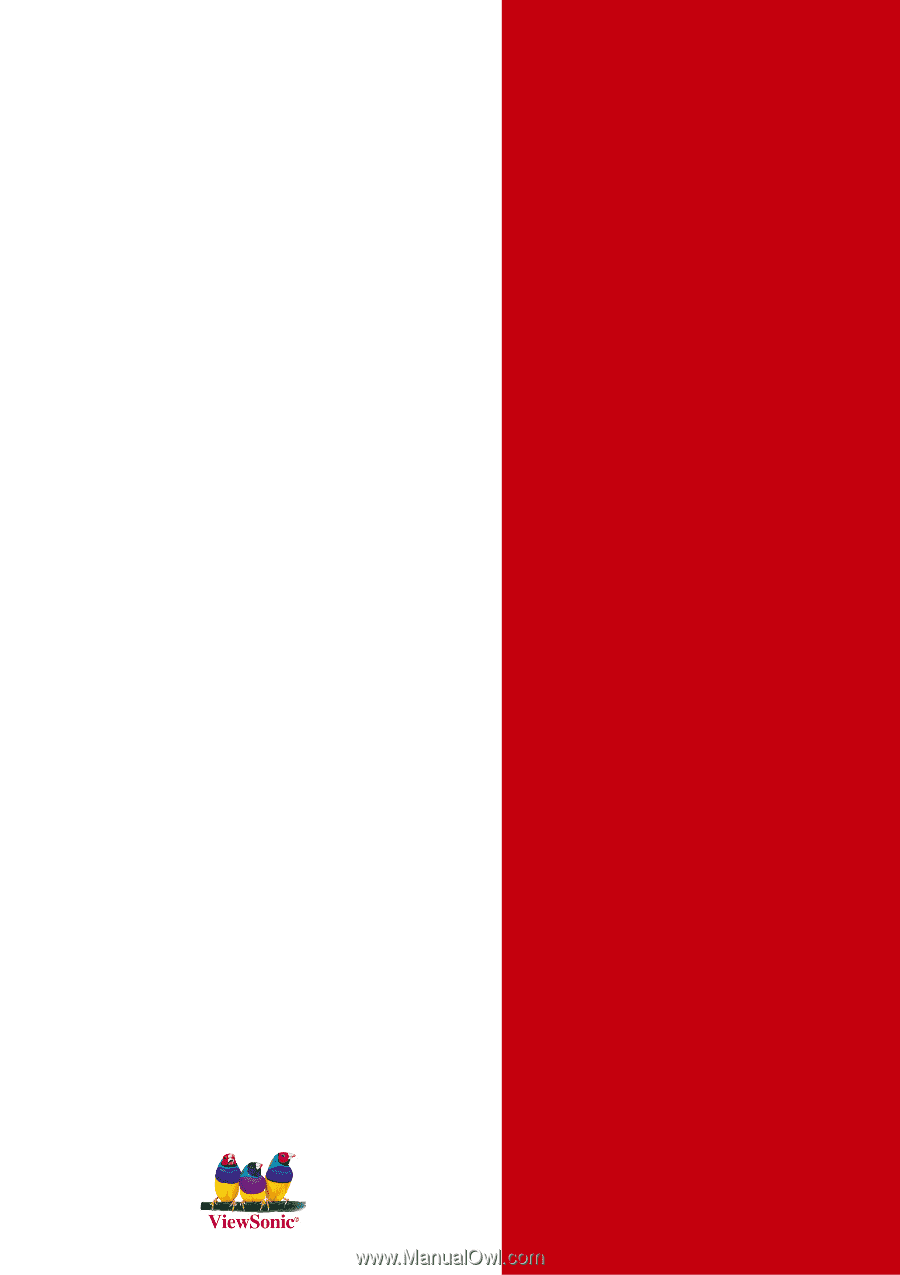
ViewSonic
®
- User Guide
- Guide de l'utilisateur
- Bedienungsanleitung
- Guía del usuario
- Guida dell'utente
- Guia do usuário
- Användarhandbok
- Käyttöopas
- Py
ководство
польэователя
-
使用手冊
-
使用手冊
PJ1172
LCD Projector