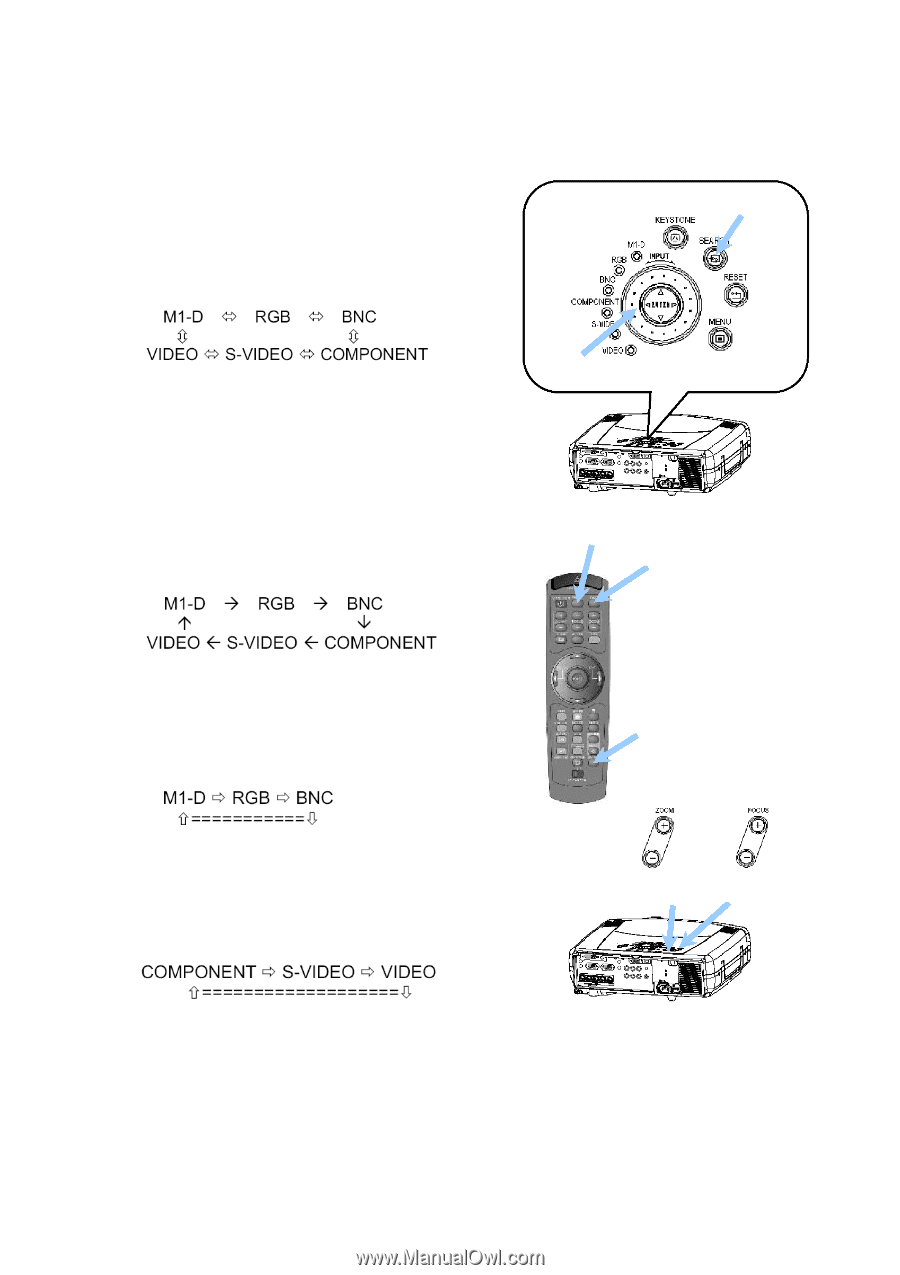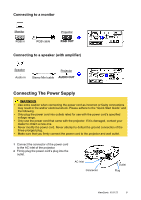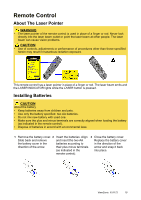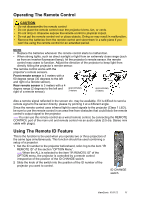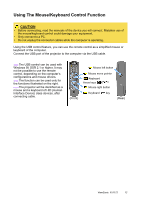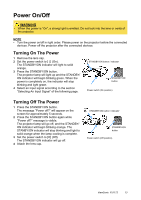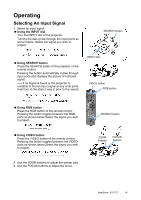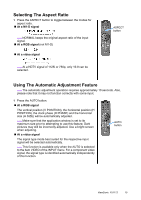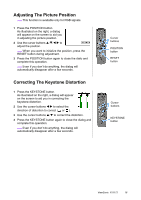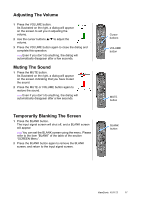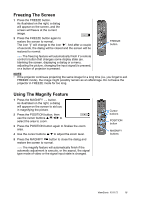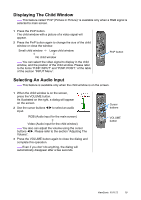ViewSonic PJ1172 PJ1172 User Guide, English - Page 19
Operating
 |
UPC - 766907095111
View all ViewSonic PJ1172 manuals
Add to My Manuals
Save this manual to your list of manuals |
Page 19 highlights
Operating Selecting An Input Signal 1 Select an input signal. Using the INPUT dial Turn the INPUT dial of the projector. Turning the dial cycles through the input ports as shown below. Select the signal you wish to project. SEARCH button Using SEARCH button Press the SEARCH button of the projector or the remote control. Pressing the button automatically cycles through input ports and displays the picture of retrieved signal. memo If no signal is found or the projector is unstable to find an input signal at any of its ports, it will turn to the state it was in prior to the search. INPUT dial VIDEO button RGB button Using RGB button Press the RGB button of the remote control. Pressing the button toggles between the RGB ports as shown below Select the signal you wish to project. Using VIDEO button Press the VIDEO button of the remote control. Pressing the button toggles between the VIDEO ports as shown below Select the signal you wish to project. 2 Use the ZOOM buttons to adjust the screen size. 3 Use the FOCUS buttons to adjust the focus. SEARCH button ZOOM buttons FOCUS buttons ViewSonic PJ1172 14