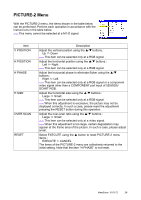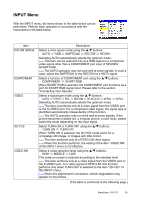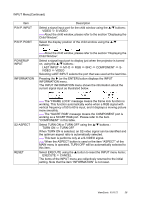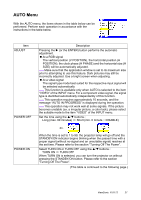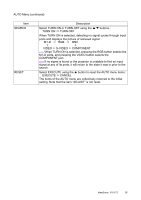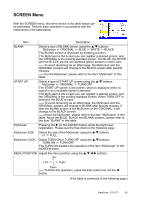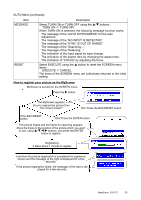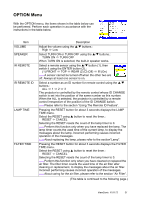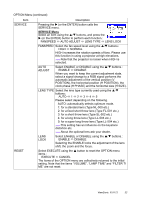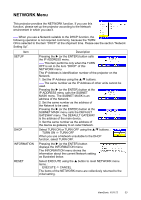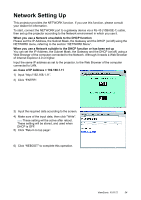ViewSonic PJ1172 PJ1172 User Guide, English - Page 34
SCREEN Menu
 |
UPC - 766907095111
View all ViewSonic PJ1172 manuals
Add to My Manuals
Save this manual to your list of manuals |
Page 34 highlights
SCREEN Menu With the SCREEN menu, the items shown in the table below can be performed. Perform each operation in accordance with the instructions in the table below. Item Description BLANK Select a type of BLANK screen using the S/T buttons.: MyScreen ORIGINAL BLUE WHITE BLACK The BLANK screen is displayed by pressing a button. The MyScreen is the screen you can register a desired screen, and the ORIGINAL is the existing standard screen. The BLUE, the WHITE and the BLACK are the non-pattered (plain) screens in each color. memo To avoid remaining as an afterimage, the MyScreen and the ORIGINAL screens will change to the BLACK screen after several minutes. memo For the MyScreen, please refer to the item "MyScreen" in this table. START UP Select a type of START UP screen using the S/T buttons.: MyScreen ORIGINAL TURN OFF The START UP screen is the screen, which is displayed when no signal or an unsuitable signal is detected. The MyScreen is the screen you can register a desired screen, and the ORIGINAL is the existing standard screen. When TURN OFF is selected, the BLUE is used. memo To avoid remaining as an afterimage, the MyScreen and the ORIGINAL screens will change to BLANK after several minutes. If also the BLANK screen is the MyScreen or the ORIGINAL, it will change to the BLACK screen. memo About the MyScreen, please refer to the item "MyScreen" in this table. About the BLUE, BLACK and BLANK screens, please refer to the item "BLANK" in this table. MyScreen Pressing the X (or the ENTER) button starts the MyScreen registration. Please see the flow chart on the following page. MyScreen SIZE Select the size of the MyScreen using the S/T buttons.: x1 FULL MyScreen LOCK Select TURN ON or TURN OFF using the S/T buttons.: TURN ON TURN OFF The TURN ON disables the operation of the item "MyScreen" of this SCREEN menu. MENU POSITION Adjust the menu position using the S/T/W/X buttons.: Up Left + Right Down memo To finish this operation, press the ESC button but not the W button. (This table is continued to the following page.) ViewSonic PJ1172 29