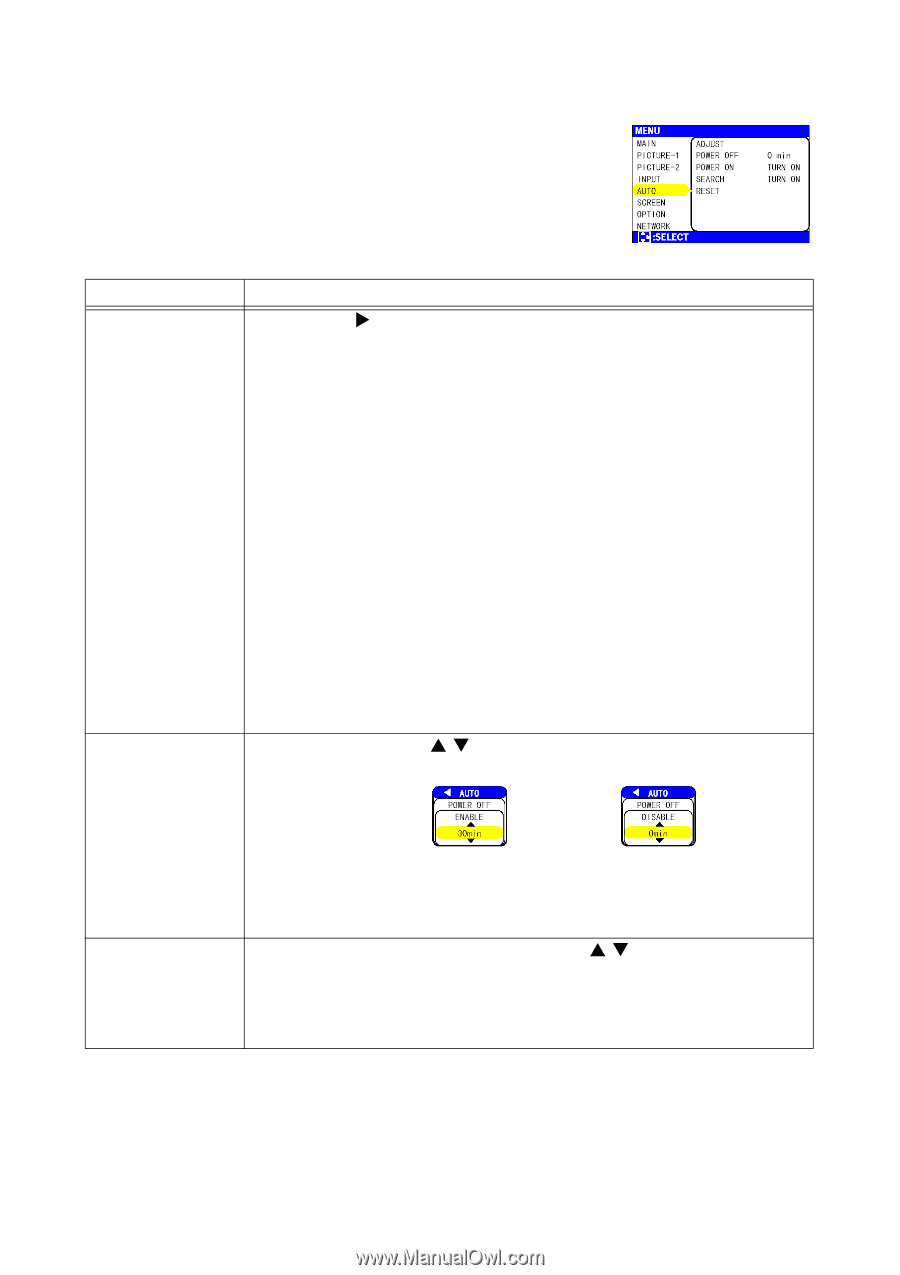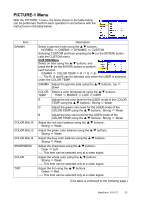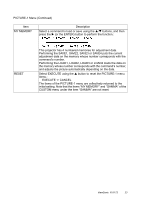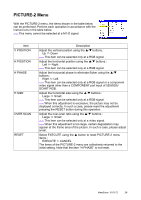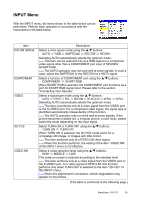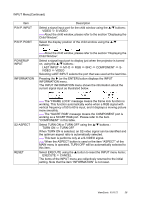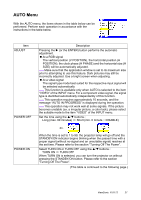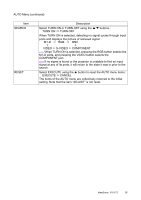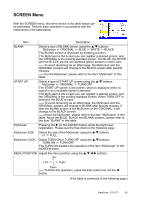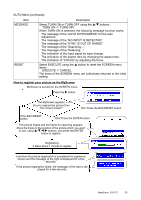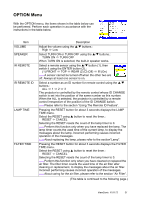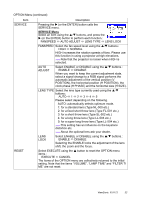ViewSonic PJ1172 PJ1172 User Guide, English - Page 32
AUTO Menu
 |
UPC - 766907095111
View all ViewSonic PJ1172 manuals
Add to My Manuals
Save this manual to your list of manuals |
Page 32 highlights
AUTO Menu With the AUTO menu, the items shown in the table below can be performed. Perform each operation in accordance with the instructions in the table below. Item ADJUST POWER OFF POWER ON Description Pressing the X (or the ENTER) button performs the automatic adjustment. At a RGB signal The vertical position (V POSITION), the horizontal position (H POSITION), the clock phase (H PHASE) and the horizontal size (H SIZE) will be automatically adjusted. memo Make sure that the application window is set to its maximum size prior to attempting to use this feature. Dark pictures may still be incorrectly adjusted. Use a bright screen when adjusting. At a video signal The signal type mode best suited for the respective input signal will be selected automatically. memo This function is available only when AUTO is selected to the item "VIDEO" of the INPUT menu. For a component video signal, the signal type is identified automatically independently of this function. memo This operation requires approximately 10 seconds, and the message "AUTO IN PROGRESS" is displayed during the operation. memo This operation may not work well at some signals. If the picture becomes unstable (ex. a irregular picture, a color lack), please select the suitable mode to the item "VIDEO" of the INPUT menu. Set the time using the S/T buttons.: Long (max. 99 minutes) Short (min. 0 minute = DISABLE) ex. When the time is set to 1 to 99, the projector lamp will go off and the STANDBY/ON indicator begins blinking when the passed time with a proper signal (without no-signal and an unsuitable signal) reaches at the set time. Please refer to the section "Turning Off The Power". Select TURN ON or TURN OFF using the S/T buttons.: TURN ON TURN OFF When TURN ON is selected, you can turn the projector on without pressing the STANDBY/ON button. Please refer to the section "Turning Off The Power". (This table is continued to the following page.) ViewSonic PJ1172 27