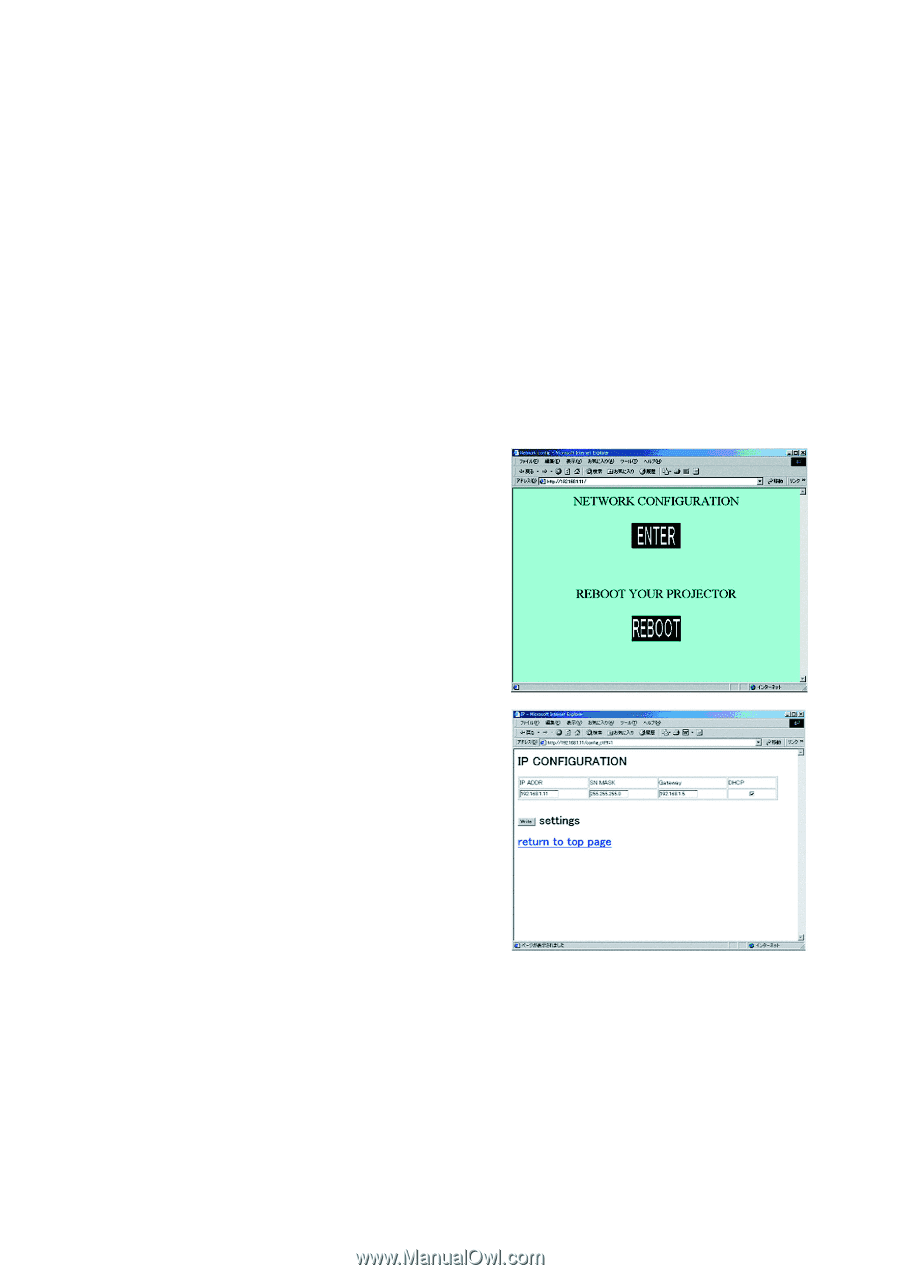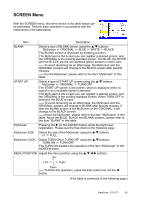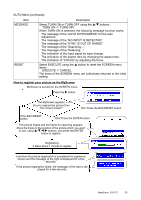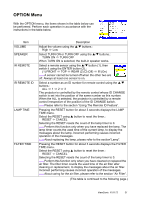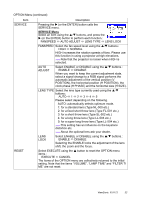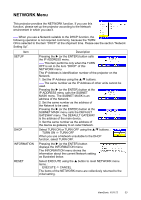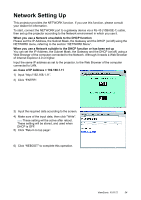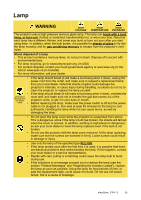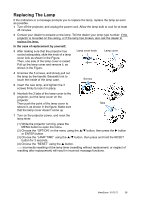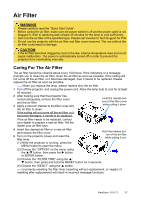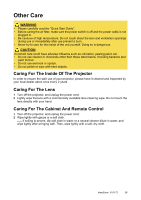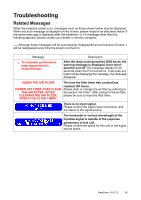ViewSonic PJ1172 PJ1172 User Guide, English - Page 39
Network Setting Up
 |
UPC - 766907095111
View all ViewSonic PJ1172 manuals
Add to My Manuals
Save this manual to your list of manuals |
Page 39 highlights
Network Setting Up This projector provides the NETWORK function. If you use this function, please consult your dealer for information. To start, connect the NETWORK port to a gateway device via a RJ-45 (10BASE-1) cable, then set up the projector according to the Network environment in which you use it. When you use a Network unsuitable to the DHCP function Please set the IP Address, the Subnet Mask, the Gateway and the DHCP (on/off) using the NETWORK menu, referring to the section "NETWORK Menu". When you use a Network suitable to the DHCP function or has been set up You can set the IP Address, the Subnet Mask, the Gateway and the DHCP (on/off) using a Web Browser of the computer connected to the Network. Although it needs a Web Browser of Internet Explorer 4.0 or higher. Input the same IP address as set to the projector, to the Web Browser of the computer connected to LAN. ex. Case of IP Address = 192.168.1.11 1) Input "http://192.168.1.11". 2) Click "ENTER". 3) Input the required data according to the screen. 4) Make sure of the input data, then click "Write". memo These setting will be active after reboot. These setting will be stored, and used when DHCP is OFF. 5) Click "Return to top page". 6) Click "REBOOT" to complete this operation. ViewSonic PJ1172 34