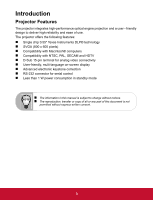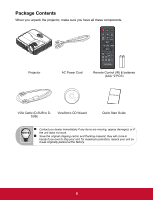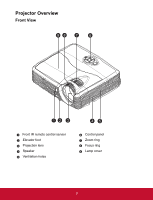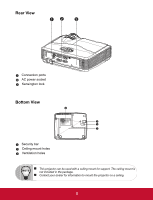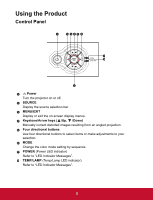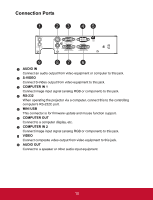ViewSonic PJD5123 PJD5123 User Guide (English) - Page 15
Connection Ports, Audio In, S-video, Computer In 1, Rs-232, Mini Usb, Computer Out, Audio Out - audio output
 |
UPC - 766907526516
View all ViewSonic PJD5123 manuals
Add to My Manuals
Save this manual to your list of manuals |
Page 15 highlights
Connection Ports 1 23 45 9 87 6 1 AUDIO IN Connect an audio output from video equipment or computer to this jack. 2 S-VIDEO Connect S-Video output from video equipment to this jack. 3 COMPUTER IN 1 Connect image input signal (analog RGB or component) to this jack. 4 RS-232 When operating the projector via a computer, connect this to the controlling computer's RS-232C port. 5 MINI USB This connector is for firmware update and mouse function support. 6 COMPUTER OUT Connect to a computer display, etc. 7 COMPUTER IN 2 Connect image input signal (analog RGB or component) to this jack. 8 VIDEO Connect composite video output from video equipment to this jack. 9 AUDIO OUT Connect to a speaker or other audio input equipment. EN-10 10

10
Connection Ports
AUDIO IN
Connect an audio output from video equipment or computer to this jack.
S-VIDEO
Connect S-Video output from video equipment to this jack.
COMPUTER IN 1
Connect image input signal (analog RGB or component) to this jack.
RS-232
When operating the projector via a computer, connect this to the controlling
computer's RS-232C port.
MINI USB
This connector is for firmware update and mouse function support.
COMPUTER OUT
Connect to a computer display, etc.
COMPUTER IN 2
Connect image input signal (analog RGB or component) to this jack.
VIDEO
Connect composite video output from video equipment to this jack.
AUDIO OUT
Connect to a speaker or other audio input equipment.
6
9
1
2
3
4
5
7
8
1
2
3
4
5
6
7
8
9