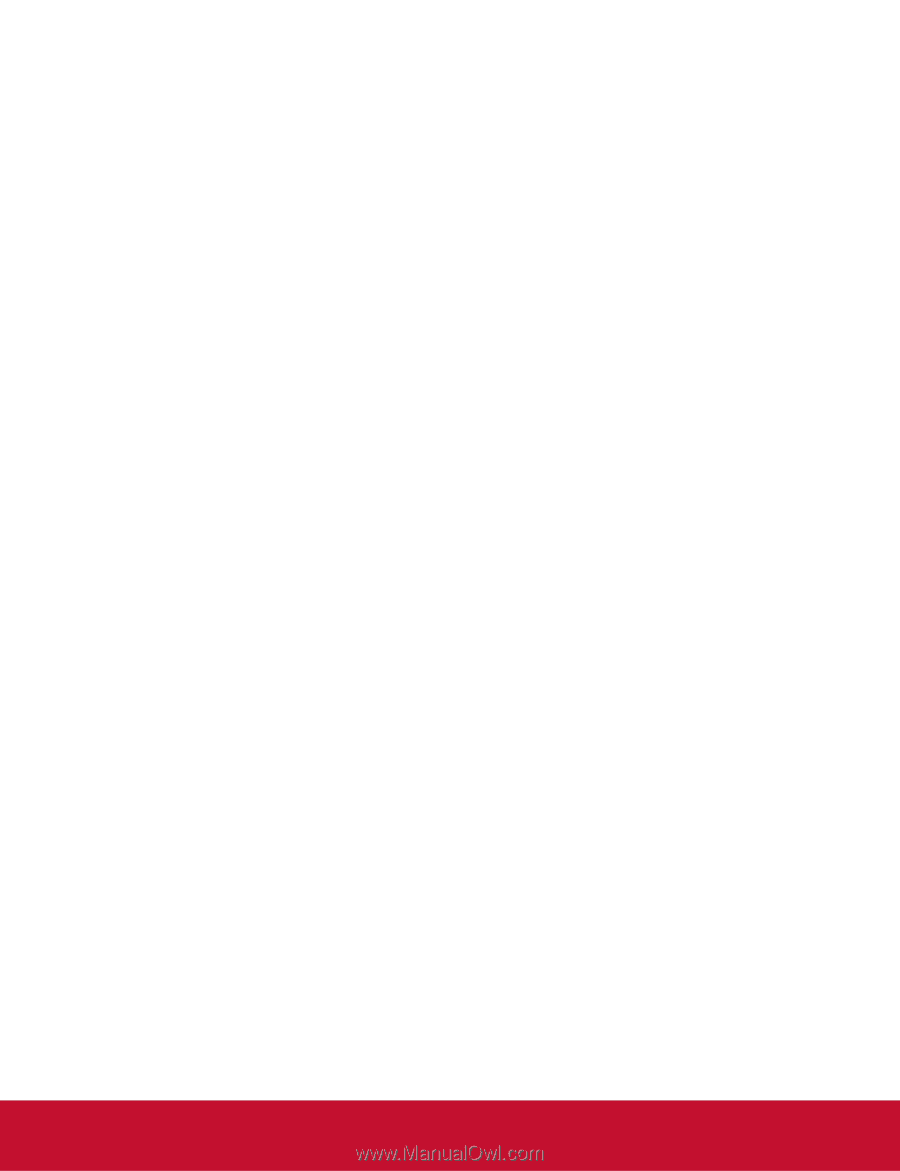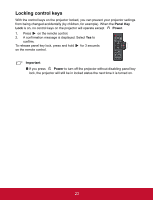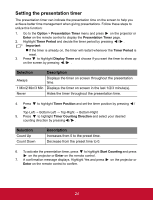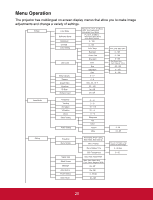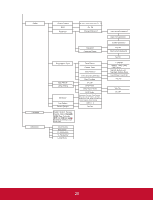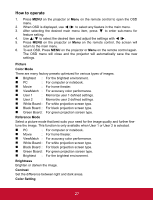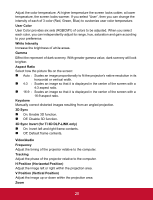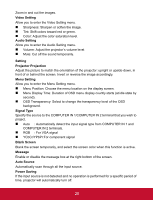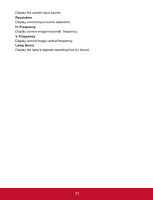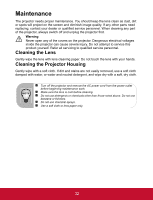ViewSonic PJD5123 PJD5123 User Guide (English) - Page 33
D Sync Invert for TI 3D DLP-LINK only, H Position Horizontal Position - dlp projector
 |
UPC - 766907526516
View all ViewSonic PJD5123 manuals
Add to My Manuals
Save this manual to your list of manuals |
Page 33 highlights
Adjust the color temperature. At higher temperature the screen looks colder; at lower temperature, the screen looks warmer. If you select "User", then you can change the intensity of each of 3 color (Red, Green, Blue) to customize user color temperature. User Color User Color provides six sets (RGBCMY) of colors to be adjusted. When you select each color, you can independently adjust its range, hue, saturation and gain according to your preference. White Intensity Increase the brightness of white areas. Gamma Effect the represent of dark scenery. With greater gamma value, dark scenery will look brighter. Aspect Ratio Select how the picture fits on the screen: Auto : Scales an image proportionally to fit the projector's native resolution in its horizontal or vertical width. 4:3 : Scales an image so that it is displayed in the center of the screen with a 4:3 aspect ratio. 16:9 : Scales an image so that it is displayed in the center of the screen with a 16:9 aspect ratio. Keystone Manually correct distorted images resulting from an angled projection. 3D Sync On: Enable 3D function. Off: Disable 3D function. 3D Sync Invert (for TI 3D DLP-LINK only) On: Invert left and right frame contents. Off: Default frame contents. Video/Audio Frequency Adjust the timing of the projector relative to the computer. Tracking Adjust the phase of the projector relative to the computer. H Position (Horizontal Position) Adjust the image left or right within the projection area. V Position (Vertical Position) Adjust the image up or down within the projection area. Zoom EN-28 28