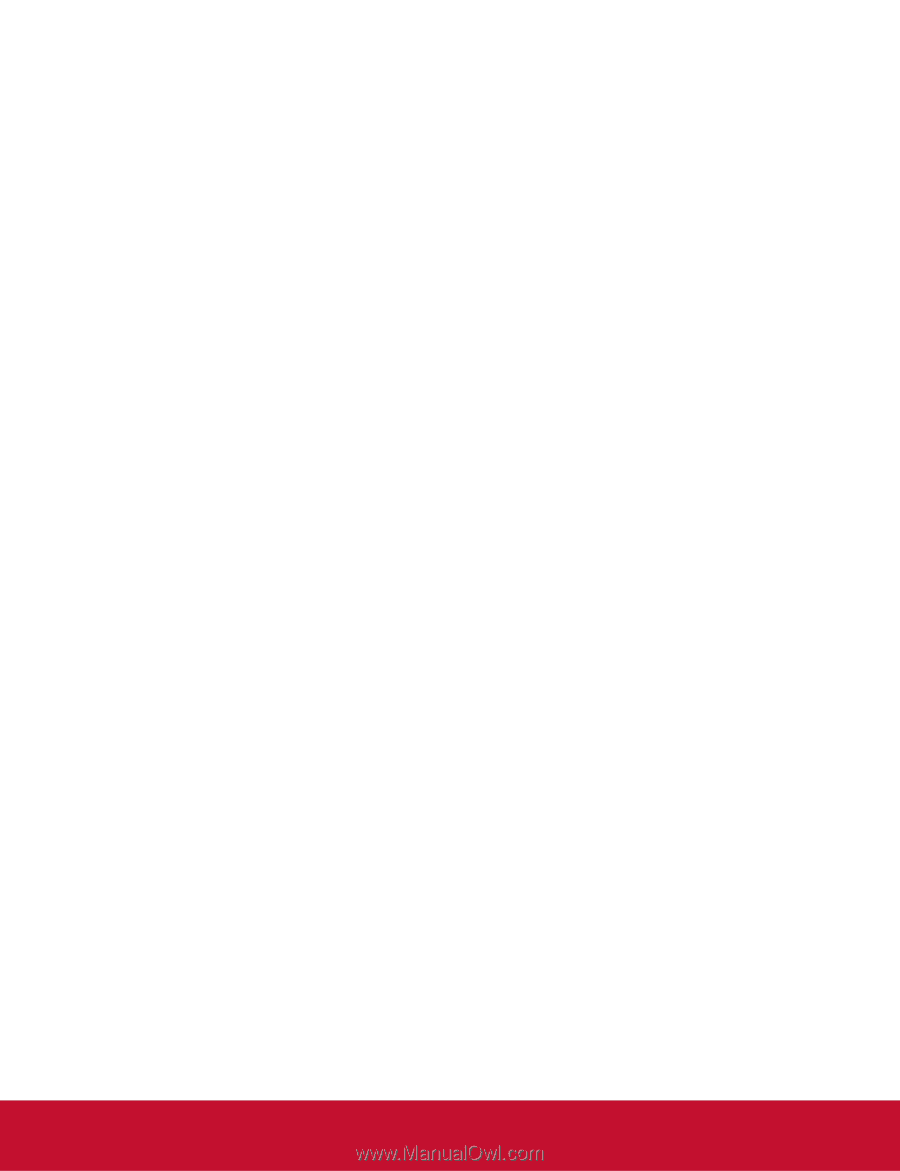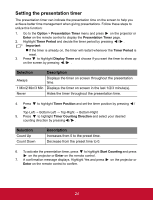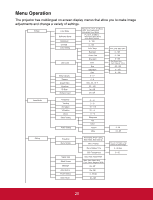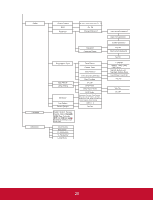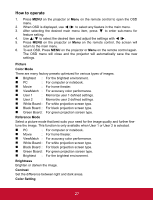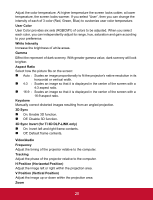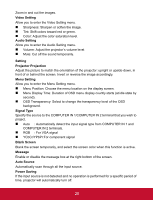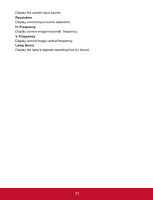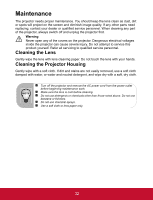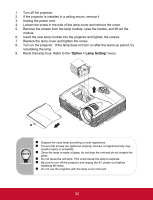ViewSonic PJD5123 PJD5123 User Guide (English) - Page 34
Video Setting, Setting, Projector Projection, Menu Setting, Signal Type, Blank Screen, Message
 |
UPC - 766907526516
View all ViewSonic PJD5123 manuals
Add to My Manuals
Save this manual to your list of manuals |
Page 34 highlights
Zoom in and out the images. Video Setting Allow you to enter the Video Setting menu. Sharpness: Sharpen or soften the image. Tint: Shift colors toward red or green. Color: Adjust the color saturation level. Audio Setting Allow you to enter the Audio Setting menu. Volume: Adjust the projector's volume level. Mute: Cut off the sound temporarily. Setting Projector Projection Adjust the picture to match the orientation of the projector: upright or upside-down, in front of or behind the screen. Invert or reverse the image accordingly. Menu Setting Allow you to enter the Menu Setting menu. Menu Position: Choose the menu location on the display screen. Menu Display Time: Duration of OSD menu display countly starts (at idle state by second). OSD Transparency: Select to change the transparency level of the OSD background. Signal Type Specify the source to the COMPUTER IN 1/COMPUTER IN 2 terminal that you wish to project. Auto : Automatically detect the input signal type from COMPUTER IN 1 and COMPUTER IN 2 terminals. RGB : For VGA signal YCbCr/YPbPr:For component signal Blank Screen Blank the screen temporarily, and select the screen color when this function is active. Message Enable or disable the message box at the right bottom of the screen. Auto Source Automatically scan through all the input source. Power Saving If the input source is not detected and no operation is performed for a specific period of time, projector will automatically turn off. EN-29 29