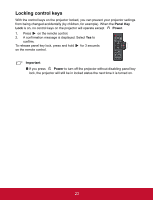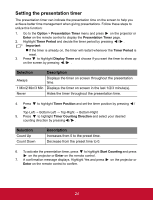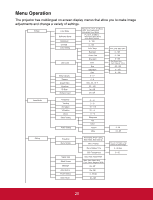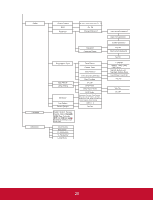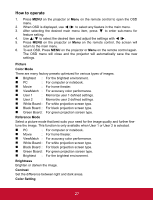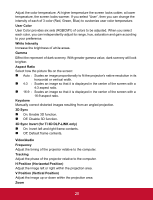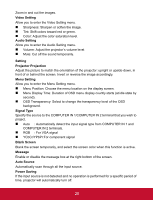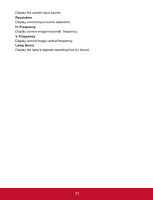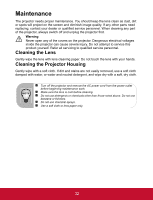ViewSonic PJD5123 PJD5123 User Guide (English) - Page 32
How to operate, Picture, Color Mode, Reference Mode, Brightness, Contrast, Color Setting
 |
UPC - 766907526516
View all ViewSonic PJD5123 manuals
Add to My Manuals
Save this manual to your list of manuals |
Page 32 highlights
How to operate 1. Press MENU on the projector or Menu on the remote control to open the OSD menu. 2. When OSD is displayed, use / to select any feature in the main menu. 3. After selecting the desired main menu item, press to enter sub-menu for feature setting. 4. Use / to select the desired item and adjust the settings with / . 5. Press MENU on the projector or Menu on the remote control, the screen will return to the main menu. 6. To exit OSD, Press MENU on the projector or Menu on the remote control again. The OSD menu will close and the projector will automatically save the new settings. Picture Color Mode There are many factory presets optimized for various types of images. Brightest : For the brightest environment. PC : For computer or notebook. Movie : For home theater. ViewMatch : For accuracy color performance. User 1 : Memorize user 1 defined settings. User 2 : Memorize user 2 defined settings. White Board : For white projection screen type. Black Board : For black projection screen type. Green Board: For green projection screen type. Reference Mode Select a picture mode that best suits your need for the image quality and further fine- tune the image. This function is only available when User 1 or User 2 is selected. PC : For computer or notebook. Movie : For home theater. ViewMatch : For accuracy color performance. White Board : For white projection screen type. Black Board : For black projection screen type. Green Board: For green projection screen type. Brightest : For the brightest environment. Brightness Brighten or darken the image. Contrast Set the difference between light and dark areas. Color Setting EN-27 27