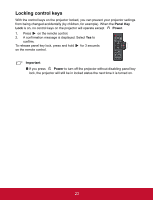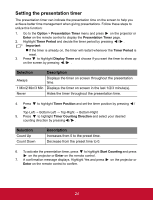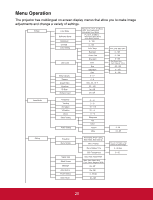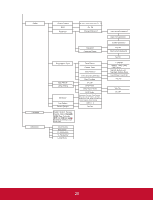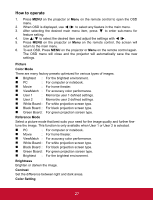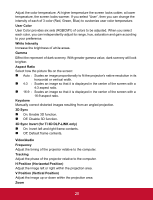ViewSonic PJD5123 PJD5123 User Guide (English) - Page 28
Locking control keys, Panel Key, Power, Important
 |
UPC - 766907526516
View all ViewSonic PJD5123 manuals
Add to My Manuals
Save this manual to your list of manuals |
Page 28 highlights
Locking control keys With the control keys on the projector locked, you can prevent your projector settings from being changed accidentally (by children, for example). When the Panel Key Lock is on, no control keys on the projector will operate except Power. 1. Press on the remote control. 2. A confirmation message is displayed. Select Yes to confirm. To release panel key lock, press and hold for 3 seconds on the remote control. Important If you press Power to turn off the projector without disabling panel key lock, the projector will still be in locked status the next time it is turned on. EN-23 23

23
Locking control keys
With the control keys on the projector locked, you can prevent your projector settings
from being changed accidentally (by children, for example). When the
Panel Key
Lock
is on, no control keys on the projector will operate except
Power
.
1.
Press
on the remote control.
2.
A confirmation message is displayed. Select
Yes
to
confirm.
To release panel key lock, press and hold
for 3 seconds
on the remote control.
Important
If you press
Power
to turn off the projector without disabling panel key
lock, the projector will still be in locked status the next time it is turned on.