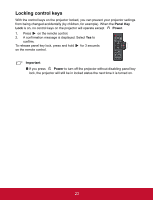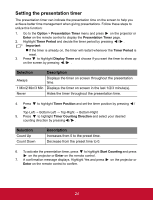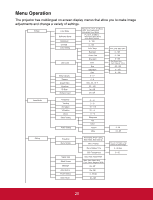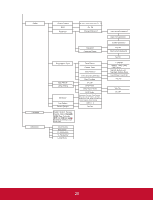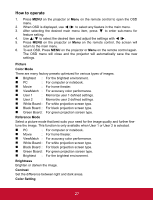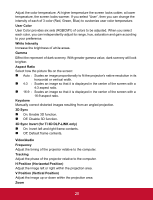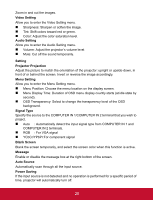ViewSonic PJD5123 PJD5123 User Guide (English) - Page 29
Setting the presentation timer, Selection, Description
 |
UPC - 766907526516
View all ViewSonic PJD5123 manuals
Add to My Manuals
Save this manual to your list of manuals |
Page 29 highlights
Setting the presentation timer The presentation timer can indicate the presentation time on the screen to help you achieve better time management when giving presentations. Follow these steps to utilize this function: 1. Go to the Option > Presentation Timer menu and press on the projector or Enter on the remote control to display the Presentation Timer page. 2. Highlight Timer Period and decide the timer period by pressing / . Important If the timer is already on, the timer will restart whenever the Timer Period is reset. 3. Press to highlight Display Timer and choose if you want the timer to show up on the screen by pressing / . Selection Always 1 Min/2 Min/3 Min Never Description Displays the timer on screen throughout the presentation time. Displays the timer on screen in the last 1/2/3 minute(s). Hides the timer throughout the presentation time. 4. Press to highlight Timer Position and set the timer position by pressing / . Top-Left → Bottom-Left → Top-Right → Bottom-Right 5. Press to highlight Timer Counting Direction and select your desired counting direction by pressing / . Selection Count Up Count Down Description Increases from 0 to the preset time. Decrease from the preset time to 0. 6. To activate the presentation timer, press to highlight Start Counting and press on the projector or Enter on the remote control. 7. A confirmation message displays. Highlight Yes and press on the projector or Enter on the remote control to confirm. EN-24 24