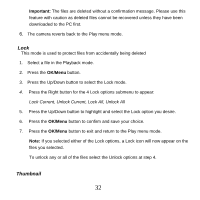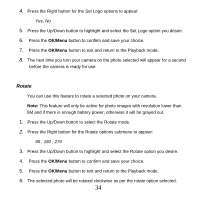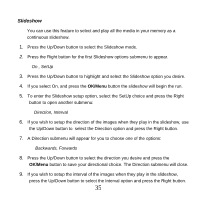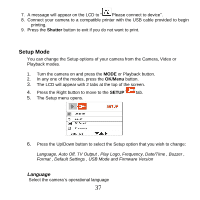Vivitar 8400 Camera Manual - Page 33
Thumbnail
 |
View all Vivitar 8400 manuals
Add to My Manuals
Save this manual to your list of manuals |
Page 33 highlights
Important: The files are deleted without a confirmation message. Please use this feature with caution as deleted files cannot be recovered unless they have been downloaded to the PC first. 6. The camera reverts back to the Play menu mode. Lock This mode is used to protect files from accidentally being deleted 1. Select a file in the Playback mode. 2. Press the OK/Menu button. 3. Press the Up/Down button to select the Lock mode. 4. Press the Right button for the 4 Lock options submenu to appear: Lock Current, Unlock Current, Lock All, Unlock All 5. Press the Up/Down button to highlight and select the Lock option you desire. 6. Press the OK/Menu button to confirm and save your choice. 7. Press the OK/Menu button to exit and return to the Play menu mode. Note: If you selected either of the Lock options, a Lock icon will now appear on the files you selected. To unlock any or all of the files select the Unlock options at step 4. Thumbnail 32