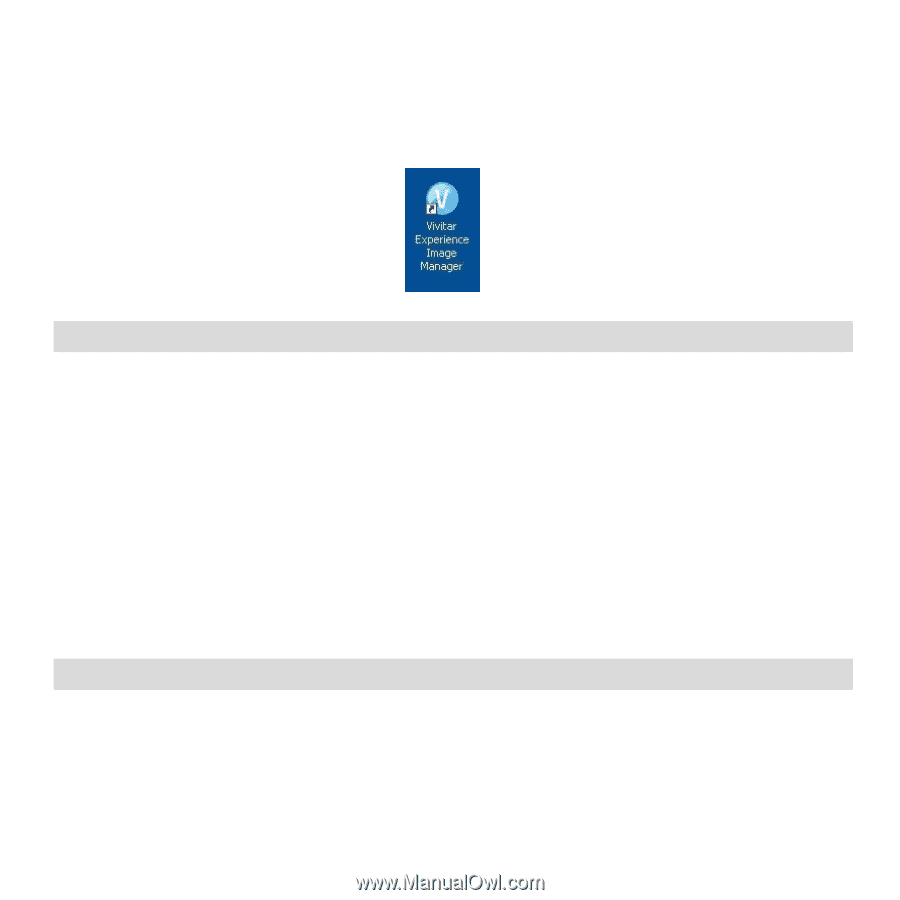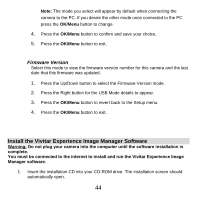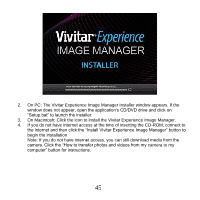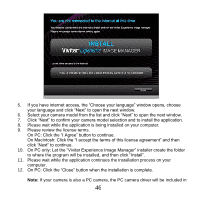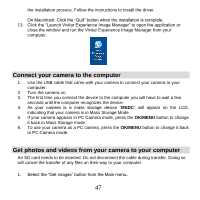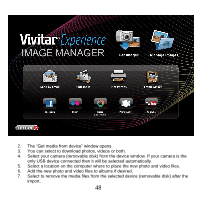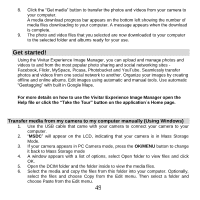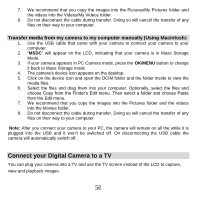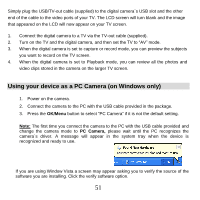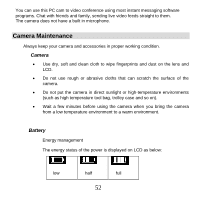Vivitar 8400 Camera Manual - Page 48
Connect your camera to the computer, Get photos and videos from your camera to your computer - drivers
 |
View all Vivitar 8400 manuals
Add to My Manuals
Save this manual to your list of manuals |
Page 48 highlights
the installation process. Follow the instructions to install the driver. On Macintosh: Click the "Quit" button when the installation is complete. 13. Click the "Launch Vivitar Experience Image Manager" to open the application or close the window and run the Vivitar Experience Image Manager from your computer. Connect your camera to the computer 1. Use the USB cable that came with your camera to connect your camera to your computer. 2. Turn the camera on. 3. The first time you connect the device to the computer you will have to wait a few seconds until the computer recognizes the device. 4. As your camera is a mass storage device "MSDC" will appear on the LCD, indicating that your camera is in Mass Storage Mode. 5. If your camera appears in PC Camera mode, press the OK/MENU button to change it back to Mass Storage mode. 6. To use your camera as a PC camera, press the OK/MENU button to change it back to PC Camera mode. Get photos and videos from your camera to your computer An SD card needs to be inserted. Do not disconnect the cable during transfer. Doing so will cancel the transfer of any files on their way to your computer. 1. Select the "Get images" button from the Main menu. 47