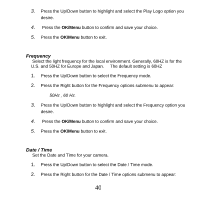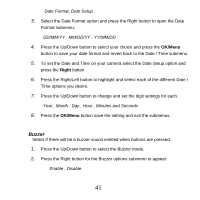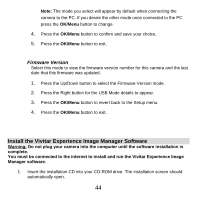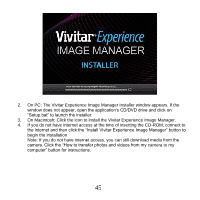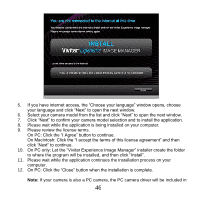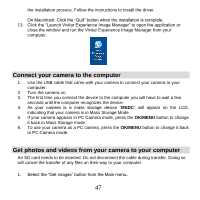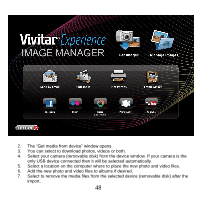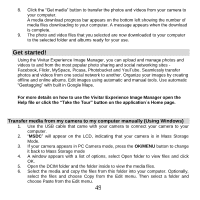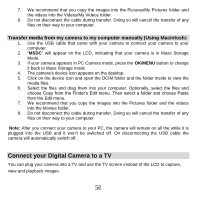Vivitar 8400 Camera Manual - Page 46
On Macintosh: Click the icon to install the Vivitar Experience Image Manager.
 |
View all Vivitar 8400 manuals
Add to My Manuals
Save this manual to your list of manuals |
Page 46 highlights
2. On PC: The Vivitar Experience Image Manager Installer window appears. If the window does not appear, open the application's CD/DVD drive and click on "Setup.bat" to launch the installer. 3. On Macintosh: Click the icon to install the Vivitar Experience Image Manager. 4. If you do not have internet access at the time of inserting the CD-ROM, connect to the internet and then click the "Install Vivitar Experience Image Manager" button to begin the installation Note: If you do not have internet access, you can still download media from the camera. Click the "How to transfer photos and videos from my camera to my computer" button for instructions. 45

45
2.
On PC: The Vivitar Experience Image Manager Installer window appears. If the
window do
es not appear, open the application’s CD/DVD drive and click on
“Setup.bat” to launch the installer.
3.
On Macintosh: Click the icon to install the Vivitar Experience Image Manager.
4.
If you do not have internet access at the time of inserting the CD-ROM, connect to
the internet and then click the “Install Vivitar Experience Image Manager” button to
begin the installation
Note: If you do not have internet access, you can still download media from the
camera. Click the “How to transfer photos and videos from my c
amera to my
computer” button for instructions.