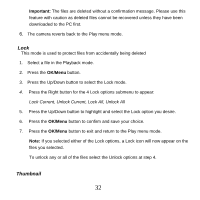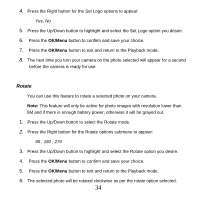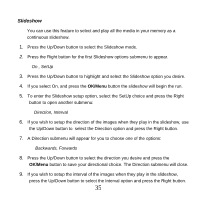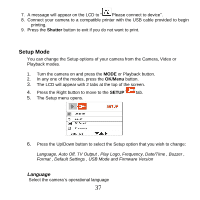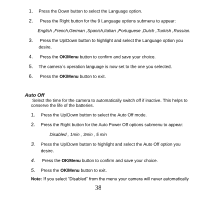Vivitar 8400 Camera Manual - Page 34
Set Logo
 |
View all Vivitar 8400 manuals
Add to My Manuals
Save this manual to your list of manuals |
Page 34 highlights
This mode is used to select the size of the matrix view the thumbnails will appear on the LCD when the thumbnail option is selected by pressing the Zoom Out button in the Playback mode 1. Press the Up/Down button to select the Thumbnail mode. 2. Press the Right button for the Thumbnail matrix options submenu to appear 2X2, 3X3, 4X4 3. Press the Up/Down button to highlight and select the Thumbnail option you desire. 4. Press the OK/Menu button to confirm and save your choice. 5. Press the OK/Menu button to exit and open the Thumbnail screen of the Playback mode with the new matrix setting of either 4, 9 or 16 images per screen view. Set Logo You can use this feature to select a photo you like to appear as the startup logo on your camera. Note: This feature will only be active for photo images with resolution lower than 8M and if there is enough battery power, otherwise it will be grayed out. 1. Select a photo 2. Press the OK/Menu button 3. Press the Up/Down button to select the Set Logo mode. 33