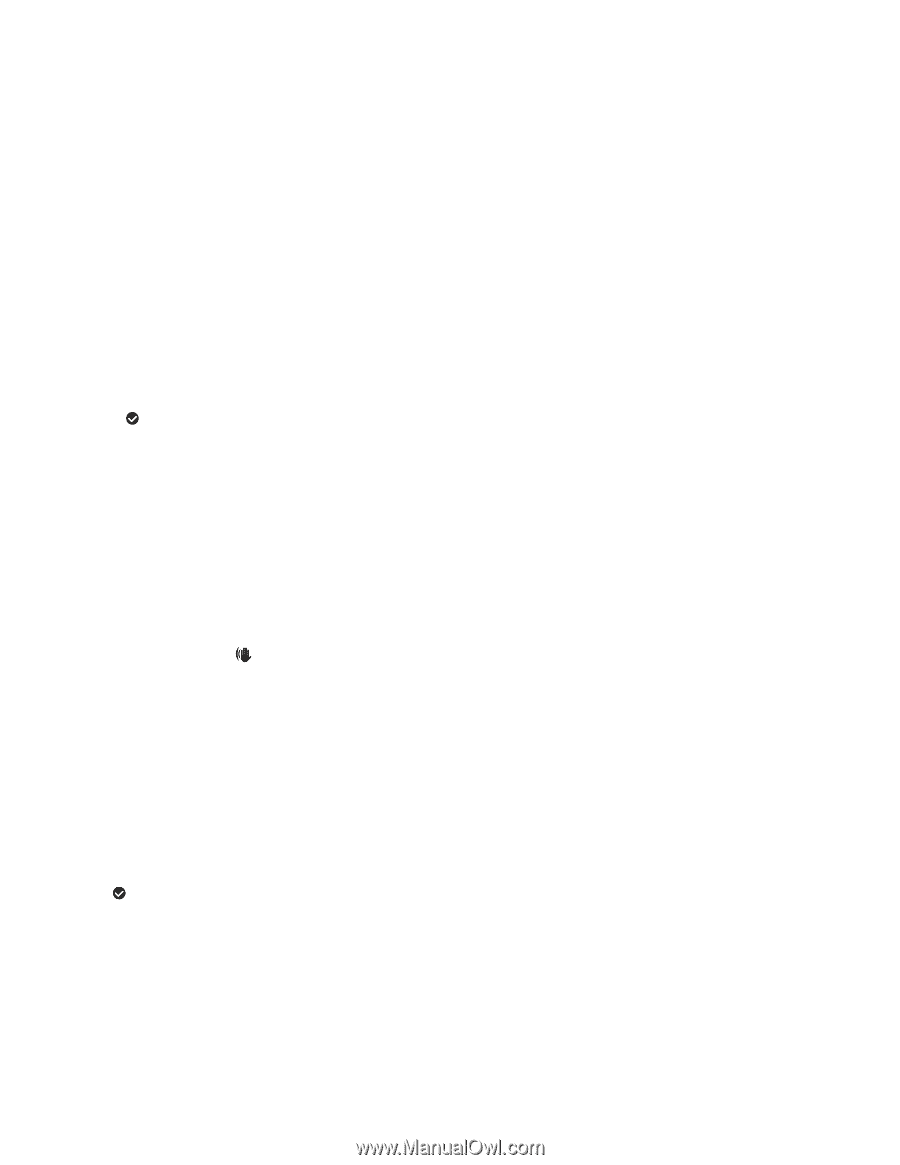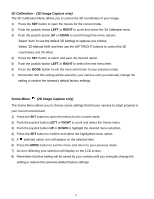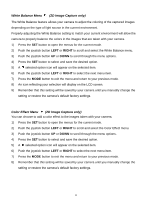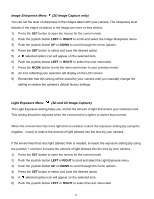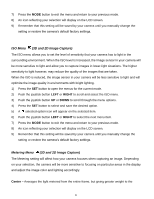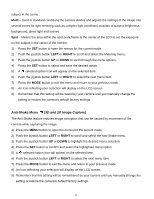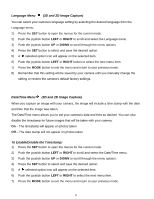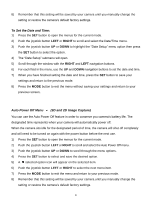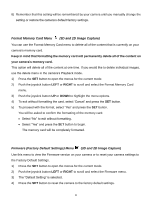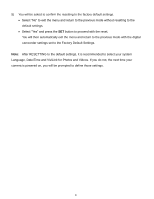Vivitar DVR 790HD Camera Manual - Page 23
D and 2D Image Capture
 |
View all Vivitar DVR 790HD manuals
Add to My Manuals
Save this manual to your list of manuals |
Page 23 highlights
subject in the center Multi - Used in standard conditions the camera divides and adjusts the settings of the image into several zones for light metering such as complex light conditions, position of subject, brightness, background, direct light and scenes Spot - Meters the area within the spot point frame at the center of the LCD to set the exposure on the subject in the center of the monitor. 1) Press the SET button to open the menus for the current mode. 2) Push the joystick button LEFT or RIGHT to scroll and select the Metering menu. 3) Push the joystick button UP or DOWN to scroll through the menu options. 4) Press the SET button to select and save the desired option. 5) A selected option icon will appear on the selected item. 6) Push the joystick button LEFT or RIGHT to select the next menu item. 7) Press the MODE button to exit the menu and return to your previous mode. 8) An icon reflecting your selection will display on the LCD screen. 9) Remember that this setting will be saved by your camera until you manually change the setting or restore the camera‟s default factory settings. Anti-Shake Menu (3D and 2D Image Capture) The Anti-Shake feature reduces image corruption that can be caused by movement of the camera while capturing the image. 1) Press the MENU button to open the menus for the current mode. 2) Push the joystick button LEFT or RIGHT to scroll and select the Anti-Shake menu. 3) Push the joystick button UP or DOWN to highlight the desired menu selection. 4) Press the SET button to confirm and select the highlighted menu option. 5) A selected option icon will appear on the selected item. 6) Push the joystick button LEFT or RIGHT to select the next menu item. 7) Press the MODE button to exit the menu and return to your previous mode. 8) An icon reflecting your selection will display on the LCD screen. 9) Remember that this setting will be remembered by your camera until you manually change the setting or restore the camera‟s default factory settings. 22