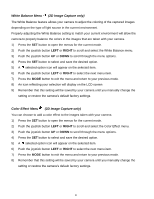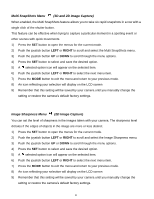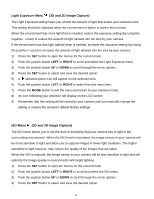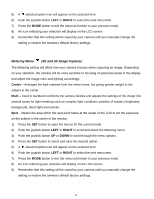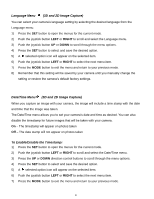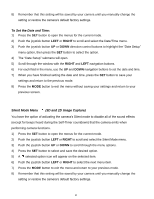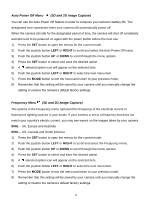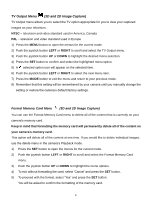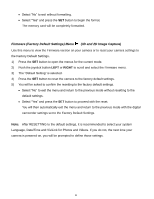Vivitar DVR 790HD Camera Manual - Page 44
Metering Menu, 3D and 2D Image Capture
 |
View all Vivitar DVR 790HD manuals
Add to My Manuals
Save this manual to your list of manuals |
Page 44 highlights
5) A selected option icon will appear on the selected item. 6) Push the joystick button LEFT or RIGHT to select the next menu item. 7) Press the MODE button to exit the menu and return to your previous mode. 8) An icon reflecting your selection will display on the LCD screen 9) Remember that this setting will be saved by your camera until you manually change the setting or restore the camera‟s default factory settings. Metering Menu (3D and 2D Image Capture) The Metering setting will affect how your camera focuses when capturing an image. Depending on your selection, the camera will be more sensitive to focusing on particular areas in the display and adjust the image color and lighting accordingly. Center - Averages the light metered from the entire frame, but giving greater weight to the subject in the center Multi - Used in standard conditions the camera divides and adjusts the settings of the image into several zones for light metering such as complex light conditions, position of subject, brightness, background, direct light and scenes Spot - Meters the area within the spot point frame at the center of the LCD to set the exposure on the subject in the center of the monitor. 1) Press the SET button to open the menus for the current mode. 2) Push the joystick button LEFT or RIGHT to scroll and select the Metering menu. 3) Push the joystick button UP or DOWN to scroll through the menu options. 4) Press the SET button to select and save the desired option. 5) A selected option icon will appear on the selected item. 6) Push the joystick button LEFT or RIGHT to select the next menu item. 7) Press the MODE button to exit the menu and return to your previous mode. 8) An icon reflecting your selection will display on the LCD screen. 9) Remember that this setting will be saved by your camera until you manually change the setting or restore the camera‟s default factory settings. 43