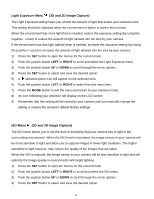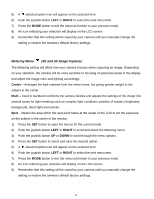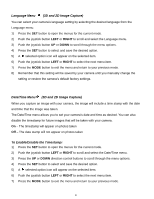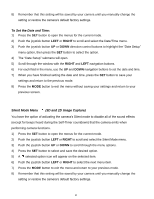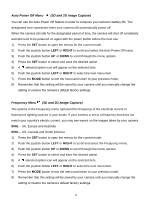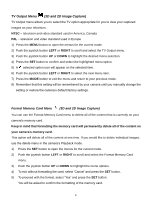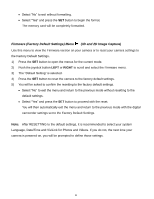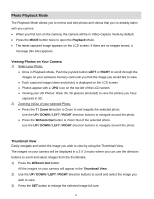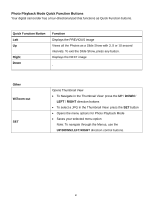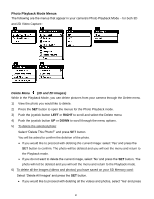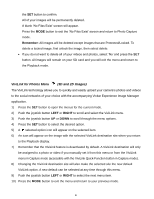Vivitar DVR 790HD Camera Manual - Page 48
Format Memory Card Menu, 3D and 2D Image Capture
 |
View all Vivitar DVR 790HD manuals
Add to My Manuals
Save this manual to your list of manuals |
Page 48 highlights
TV Output Menu (3D and 2D Image Capture) TV Output menu allows you to select the TV option appropriate for you to view your captured images on your television. NTSC - television and video standard used in America, Canada PAL - television and video standard used in Europe 1) Press the MENU button to open the menus for the current mode. 2) Push the joystick button LEFT or RIGHT to scroll and select the TV Output menu. 3) Push the joystick button UP or DOWN to highlight the desired menu selection. 4) Press the SET button to confirm and select the highlighted menu option. 5) A selected option icon will appear on the selected item. 6) Push the joystick button LEFT or RIGHT to select the next menu item. 7) Press the MODE button to exit the menu and return to your previous mode. 8) Remember that this setting will be remembered by your camera until you manually change the setting or restore the camera‟s default factory settings. Format Memory Card Menu (3D and 2D Image Capture) You can use the Format Memory Card menu to delete all of the content that is currently on your camera‟s memory card. Keep in mind that formatting the memory card will permanently delete all of the content on your camera's memory card. This option will delete all of the content at one time. If you would like to delete individual images, use the delete menu in the camera‟s Playback mode. 1) Press the SET button to open the menus for the current mode. 2) Push the joystick button LEFT or RIGHT to scroll and select the Format Memory Card menu. 3) Push the joystick button UP or DOWN to highlight the menu options. 4) To exit without formatting the card, select „Cancel‟ and press the SET button. 5) To proceed with the format, select "Yes" and press the SET button. You will be asked to confirm the formatting of the memory card. 47