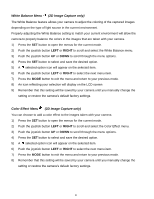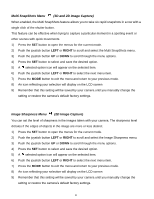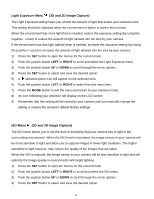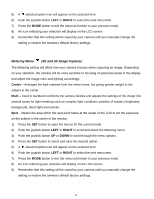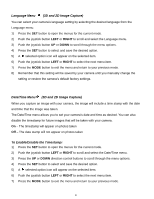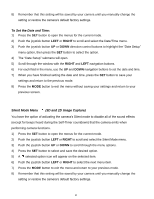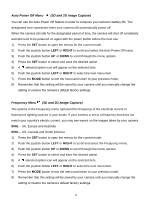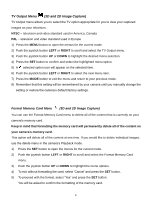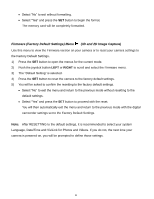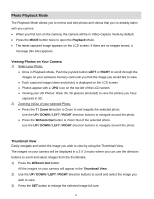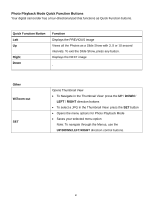Vivitar DVR 790HD Camera Manual - Page 46
To Set the Date and Time, Silent Mode Menu, 3D and 2D Image Capture
 |
View all Vivitar DVR 790HD manuals
Add to My Manuals
Save this manual to your list of manuals |
Page 46 highlights
8) Remember that this setting will be saved by your camera until you manually change the setting or restore the camera‟s default factory settings. To Set the Date and Time: 1) Press the SET button to open the menus for the current mode. 2) Push the joystick button LEFT or RIGHT to scroll and select the Date/Time menu. 3) Push the joystick button UP or DOWN direction control buttons to highlight the "Date Setup" menu option, then press the SET button to select the option. 4) The "Date Setup" submenu will open. 5) Scroll through the window with the RIGHT and LEFT navigation buttons. 6) For each field in the menu, use the UP and DOWN navigation buttons to set the date and time. 7) When you have finished setting the date and time, press the SET button to save your settings and return to the previous mode. 8) Press the MODE button to exit the menu without saving your settings and return to your previous screen. Silent Mode Menu (3D and 2D Image Capture) You have the option of activating the camera‟s Silent mode to disable all of the sound effects (except for beeps heard during the Self-Timer countdown) that the camera emits when performing camera functions. 1) Press the SET button to open the menus for the current mode. 2) Push the joystick button LEFT or RIGHT to scroll and select the Silent Mode menu. 3) Push the joystick button UP or DOWN to scroll through the menu options. 4) Press the SET button to select and save the desired option. 5) A selected option icon will appear on the selected item. 6) Push the joystick button LEFT or RIGHT to select the next menu item. 7) Press the MODE button to exit the menu and return to your previous mode. 8) Remember that this setting will be saved by your camera until you manually change the setting or restore the camera‟s default factory settings. 45