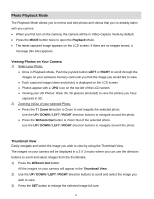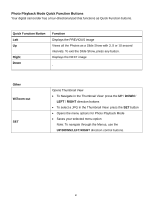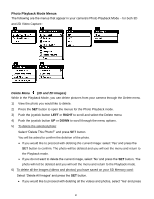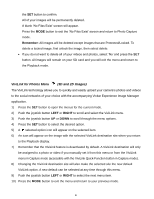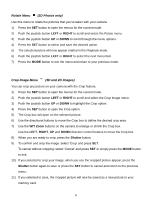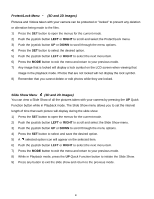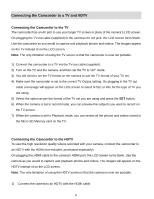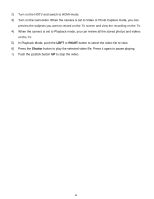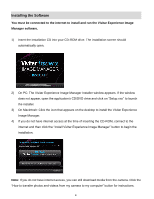Vivitar DVR 790HD Camera Manual - Page 55
Protect/Lock Menu, 3D and 2D Images, Slide Show Menu
 |
View all Vivitar DVR 790HD manuals
Add to My Manuals
Save this manual to your list of manuals |
Page 55 highlights
Protect/Lock Menu (3D and 2D Images) Pictures and Videos taken with your camera can be protected or "locked" to prevent any deletion or alteration being made to the files. 1) Press the SET button to open the menus for the current mode. 2) Push the joystick button LEFT or RIGHT to scroll and select the Protect/Lock menu. 3) Push the joystick button UP or DOWN to scroll through the menu options. 4) Press the SET button to select the desired option. 5) Push the joystick button LEFT or RIGHT to select the next menu item. 6) Press the MODE button to exit the menu and return to your previous mode. 7) Any image that is locked will display a lock symbol on the LCD screen when viewing that image in the playback mode. Photos that are not locked will not display the lock symbol. 8) Remember that you cannot delete or edit photos while they are locked. Slide Show Menu (3D and 2D Images) You can view a Slide Show of all the pictures taken with your camera by pressing the UP Quick Function button while in Playback mode. The Slide Show menu allows you to set the interval length of time that each picture will display during the slide show. 1) Press the SET button to open the menus for the current mode. 2) Push the joystick button LEFT or RIGHT to scroll and select the Slide Show menu. 3) Push the joystick button UP or DOWN to scroll through the menu options. 4) Press the SET button to select and save the desired option. 5) A selected option icon will appear on the selected item. 6) Push the joystick button LEFT or RIGHT to select the next menu item. 7) Press the MODE button to exit the menu and return to your previous mode. 8) While in Playback mode, press the UP Quick Function button to initiate the Slide Show. 9) Press any button to exit the slide show and return to the previous mode. 54