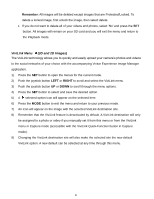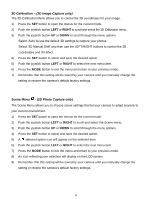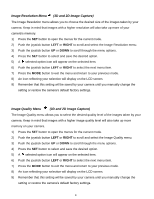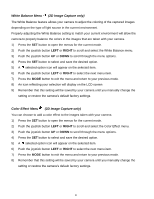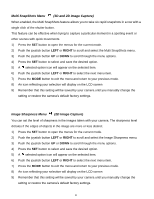Vivitar DVR 790HD Camera Manual - Page 37
D Calibration, 3D Image Capture only, Scene Menu, 2D Photo Capture only
 |
View all Vivitar DVR 790HD manuals
Add to My Manuals
Save this manual to your list of manuals |
Page 37 highlights
3D Calibration - (3D Image Capture only) The 3D Calibration Menu allows you to control the 3D coordinates for your image. 1) Press the SET button to open the menus for the current mode. 2) Push the joystick button LEFT or RIGHT to scroll and select the 3D Calibration menu. 3) Push the joystick button UP or DOWN to scroll through the menu options. Select „Auto‟ to use the default 3D settings to capture your photos. Select „3D Manual Shift‟ and then use the LEFT/RIGHT buttons to control the 3D coordinates and 3D effect. 4) Press the SET button to select and save the desired option. 5) Push the joystick button LEFT or RIGHT to select the next menu item. 6) Press the MODE button to exit the menu and return to your previous mode. 7) Remember that this setting will be saved by your camera until you manually change the setting or restore the camera‟s default factory settings. Scene Menu - (2D Photo Capture only) The Scene Menu allows you to choose scene settings that let your camera to adapt properly to your current environment. 1) Press the SET button to open the menus for the current mode. 2) Push the joystick button LEFT or RIGHT to scroll and select the Scene menu. 3) Push the joystick button UP or DOWN to scroll through the menu options. 4) Press the SET button to select and save the desired option. 5) A selected option icon will appear on the selected item. 6) Push the joystick button LEFT or RIGHT to select the next menu item. 7) Press the MODE button to exit the menu and return to your previous mode. 8) An icon reflecting your selection will display on the LCD screen. 9) Remember that this setting will be saved by your camera until you manually change the setting or restore the camera‟s default factory settings. 36