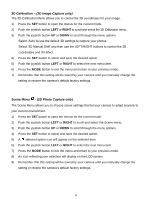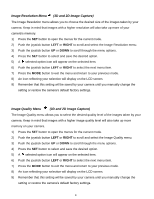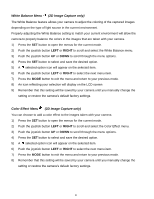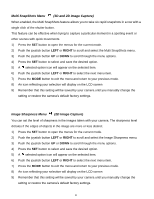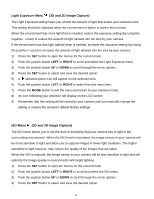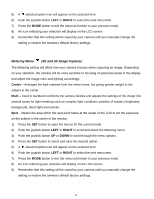Vivitar DVR 790HD Camera Manual - Page 39
Self-Timer Menu, 3D and 2D Image Capture, Anti-Shake Menu
 |
View all Vivitar DVR 790HD manuals
Add to My Manuals
Save this manual to your list of manuals |
Page 39 highlights
Self-Timer Menu (3D and 2D Image Capture) The Self-Timer menu allows you to set a delay between the time that the camera‟s Shutter button is pressed and the actual capture of the picture. This is an optimal feature if you don‟t just want to take the picture but would also like to be in the picture yourself. Just set the desired Self-Timer delay, press the Shutter button on your camera and position yourself in front of the camera as desired. 1) Press the SET button to open the menus for the current mode. 2) Push the joystick button LEFT or RIGHT to scroll and select the Self-Timer menu. 3) Push the joystick button UP or DOWN to scroll through the menu options. 4) Press the SET button to select and save the desired option. 5) A selected option icon will appear on the selected item. 6) Push the joystick button LEFT or RIGHT to select the next menu item. 7) Press the MODE button to exit the menu and return to your previous mode. 8) An icon reflecting your selection will display on the LCD screen. 9) Remember that this setting will be saved by your camera until you manually change the setting or restore the camera‟s default factory settings. Anti-Shake Menu (3D and 2D Image Capture) The Anti-Shake feature reduces image distortion that can be caused by movement of the camera while capturing the image. 1) Press the SET button to open the menus for the current mode. 2) Push the joystick button LEFT or RIGHT to scroll and select the Anti-Shake menu. 3) Push the joystick button UP or DOWN to scroll through the menu options. 4) Press the SET button to select and save the desired option. 5) A selected option icon will appear on the selected item. 6) Push the joystick button LEFT or RIGHT to select the next menu item. 7) Press the MODE button to exit the menu and return to your previous mode. 8) An icon reflecting your selection will display on the LCD screen. 9) Remember that this setting will be saved by your camera until you manually change the setting or restore the camera‟s default factory settings. 38