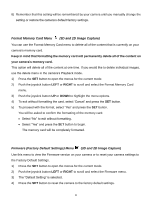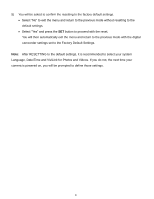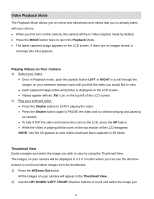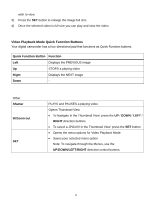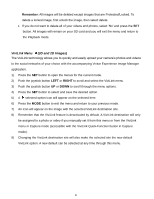Vivitar DVR 790HD Camera Manual - Page 31
Video Playback Mode Menus
 |
View all Vivitar DVR 790HD manuals
Add to My Manuals
Save this manual to your list of manuals |
Page 31 highlights
Video Playback Mode Menus The following are the menus that appear in your camera‟s Video Playback Mode - for both 3D and 2D Video Capture: Delete Menu (3D and 2D Images) While in the Playback Mode, you can delete videos from your camera through the Delete menu. 1) View the video you would like to delete. 2) Press the SET button to open the menus for the Video Playback mode. 3) Push the joystick button LEFT or RIGHT to scroll and select the Delete menu. 4) Push the joystick button UP or DOWN to scroll through the menu options. 5) To delete the selected photo: Select "Delete This Video?" and press SET button. You will be asked to confirm the deletion of the photo. If you would like to proceed with deleting the current image: select „Yes‟ and press the SET button to confirm. The video will be deleted and you will exit the menu and return to the Playback mode. If you do not want to delete the current image, select „No‟ and press the SET button. The video will not be deleted and you will exit the menu and return to the Playback mode. 6) To delete all the images (videos and photos) you have saved on your SD Memory card: Select „Delete All Images‟ and press the SET button. If you would like to proceed with deleting all the videos and photos, select „Yes‟ and press the SET button to confirm. All of your images will be permanently deleted. A blank „No Files Exist‟ screen will appear. Press the MODE button to exit the „No Files Exist‟ screen and return to Photo Capture mode. 30