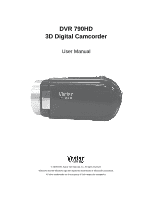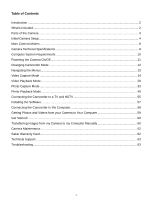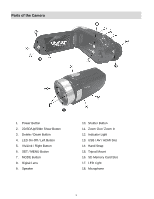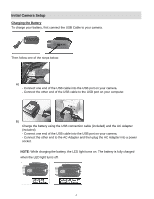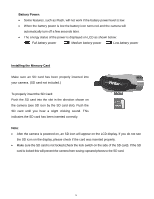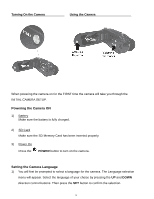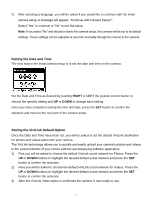Vivitar DVR 790HD Camera Manual - Page 6
Battery Power, Installing the Memory Card
 |
View all Vivitar DVR 790HD manuals
Add to My Manuals
Save this manual to your list of manuals |
Page 6 highlights
Battery Power: Some features, such as Flash, will not work if the battery power level is low. When the battery power is low the battery icon turns red and the camera will automatically turn off a few seconds later. The energy status of the power is displayed on LCD as shown below: Full battery power Medium battery power Low battery power Installing the Memory Card Make sure an SD card has been properly inserted into your camera. (SD card not included.) To properly insert the SD Card: Push the SD card into the slot in the direction shown on the camera (see SD icon by the SD card slot). Push the SD card until you hear a slight clicking sound. This indicates the SD card has been inserted correctly. Note: After the camera is powered on, an SD icon will appear on the LCD display. If you do not see the SD icon on the display, please check if the card was inserted properly. Make sure the SD card is not locked (check the lock switch on the side of the SD card). If the SD card is locked this will prevent the camera from saving captured photos to the SD card. 5