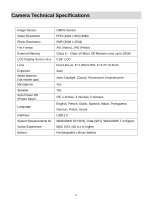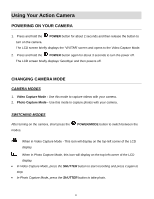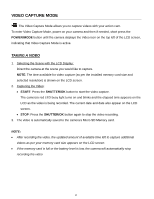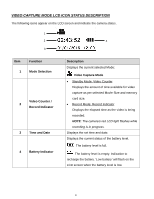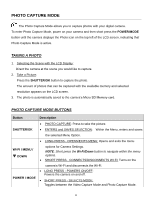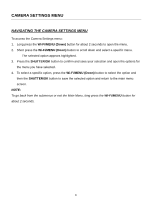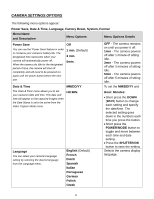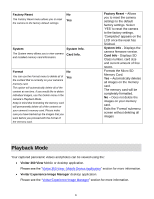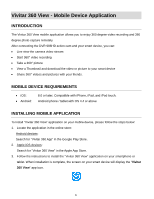Vivitar DVR 988HD User Manual - Page 19
Photo Capture Mode
 |
View all Vivitar DVR 988HD manuals
Add to My Manuals
Save this manual to your list of manuals |
Page 19 highlights
PHOTO CAPTURE MODE The Photo Capture Mode allows you to capture photos with your digital camera. To enter Photo Capture Mode, power on your camera and then short press the POWER/MODE button until the camera displays the Photo icon on the top left of the LCD screen, indicating that Photo Capture Mode is active. TAKING A PHOTO 1. Selecting the Scene with the LCD Display: Direct the camera at the scene you would like to capture. 2. Take a Picture: Press the SHUTTER/OK button to capture the photo. The amount of photos that can be captured with the available memory and selected resolution appears on the LCD screen. 3. The photo is automatically saved to the camera's Micro SD Memory card. PHOTO CAPTURE MODE BUTTONS Button Description PHOTO CAPTURE: Press to take the picture. SHUTTER/OK ENTERS and SAVES SELECTION: Within the Menu, enters and saves the selected Menu Option. LONG PRESS - OPENS/EXITS MENU: Opens and exits the menu WI-FI / MENU / DOWN POWER / MODE options for Camera Settings. NOTE: Short press the Wi-Fi/Down button to navigate within the menu options. SHORT PRESS - CONNECTS/DISCONNECTS WI-FI: Turns on the camera's Wi-Fi and disconnects the Wi-Fi. LONG PRESS - POWERS ON/OFF: Powers the camera on and off. SHORT PRESS - SELECTS MODE: Toggles between the Video Capture Mode and Photo Capture Mode. 18