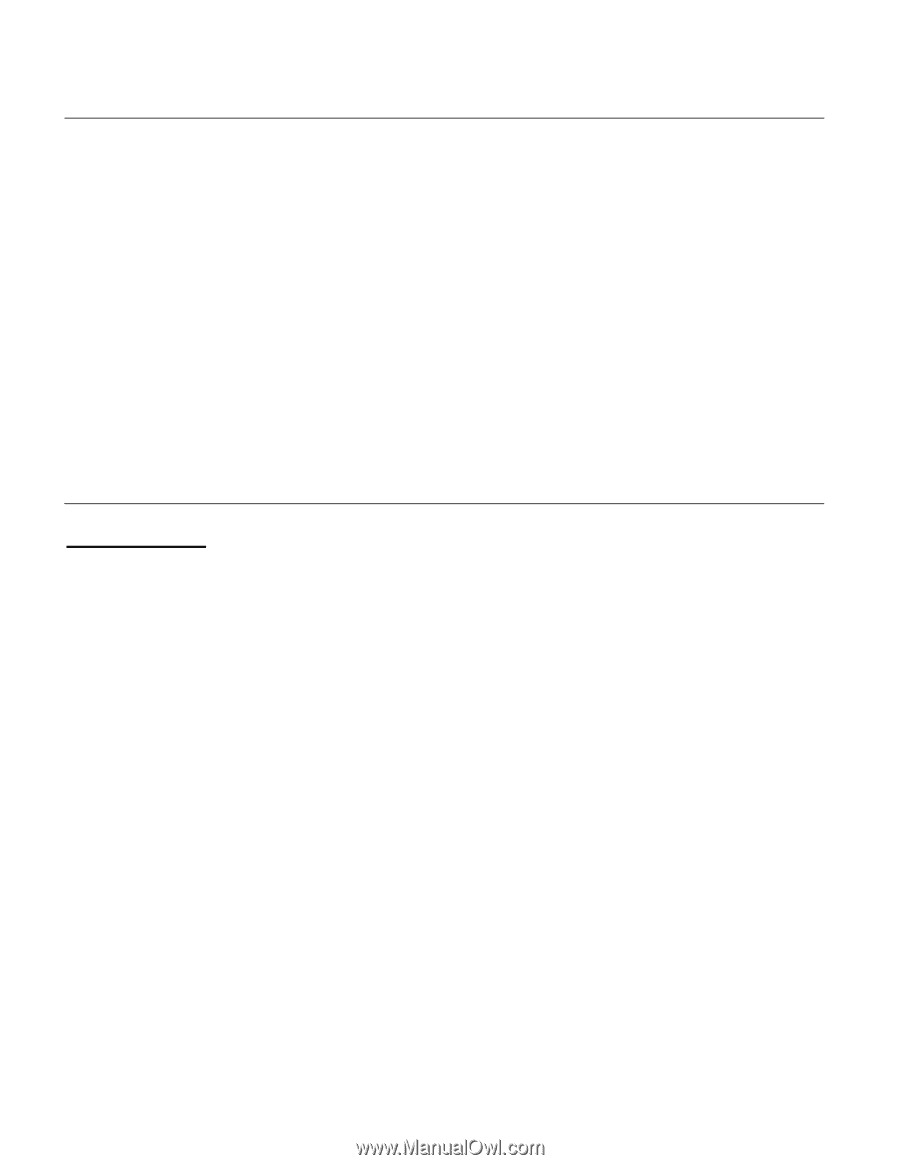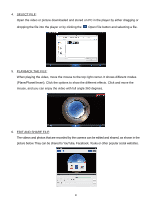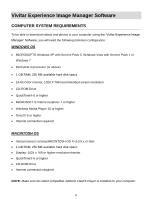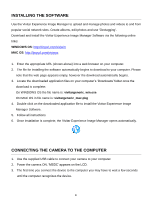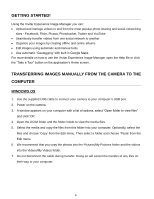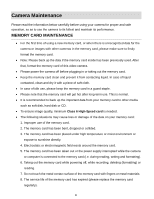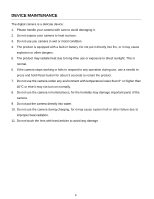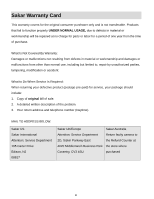Vivitar DVR 988HD User Manual - Page 35
Getting Started, Transferring Images Manually From The Camera To The, Computer
 |
View all Vivitar DVR 988HD manuals
Add to My Manuals
Save this manual to your list of manuals |
Page 35 highlights
GETTING STARTED! Using the Vivitar Experience Image Manager you can: Upload and manage videos to and from the most popular photo sharing and social networking sites - Facebook, Flickr, Picasa, Photobucket, Twitter and YouTube Seamlessly transfer videos from one social network to another Organize your images by creating offline and online albums Edit images using automatic and manual tools Use automatic "Geotagging" with built in Google Maps For more details on how to use the Vivitar Experience Image Manager open the Help file or click the "Take a Tour" button on the application's Home screen. TRANSFERRING IMAGES MANUALLY FROM THE CAMERA TO THE COMPUTER WINDOWS OS 1. Use the supplied USB cable to connect your camera to your computer's USB port. 2. Power on the camera. 3. A window appears on your computer with a list of options, select "Open folder to view files" and click 'OK'. 4. Open the DCIM folder and the folder inside to view the media files. 5. Select the media and copy the files from this folder into your computer. Optionally, select the files and choose 'Copy' from the Edit menu. Then select a folder and choose 'Paste' from the Edit menu. 6. We recommend that you copy the photos into the Pictures/My Pictures folder and the videos into the Videos/My Videos folder. 7. Do not disconnect the cable during transfer. Doing so will cancel the transfer of any files on their way to your computer. 34