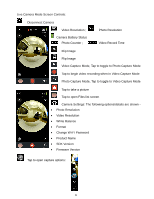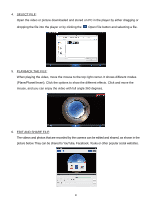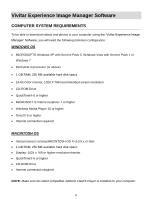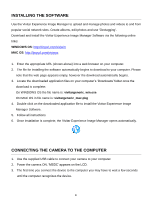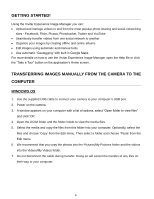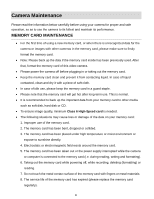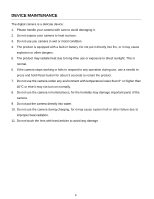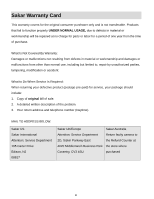Vivitar DVR 988HD User Manual - Page 34
Getting Videos From The Camera To The Computer
 |
View all Vivitar DVR 988HD manuals
Add to My Manuals
Save this manual to your list of manuals |
Page 34 highlights
GETTING VIDEOS FROM THE CAMERA TO THE COMPUTER The Micro SD Memory card needs to be inserted. Do not disconnect the cable during transfer. Doing so will cancel the transfer of any files on their way to your computer. 1. Select the "Get Images" button from the Main menu. 2. The "Get media from device" window opens. 3. You can select to download videos and photos. 4. Select your camera (removable disk) from the device window. If your camera is the only USB device connected then it will be selected automatically. 5. Select a location on the computer where to place the new files. 6. Add the new files to albums if desired. 7. Select to remove the media files from the selected device (removable disk) after the import. 8. Click the "Get Media" button to transfer the files from your camera to your computer. 9. A media download progress bar appears on the bottom left showing the number of media files downloading to your computer. A message appears when the download is complete. 10. The files that you selected are now downloaded to your computer to the selected folder ready for your use. NOTE: Videos and photos downloaded from your DVR 988HD camera and viewed using the Vivitar Experience Image Manager appear as 2 separate images. To view the files in the full panoramic view use the Vivitar 360 View mobile or desktop app. 33