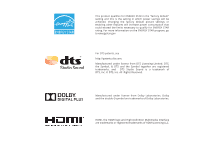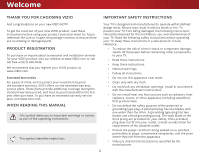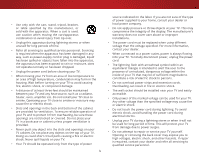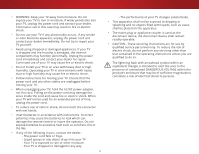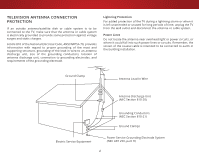Vizio E55-C2 User Manual (English)
Vizio E55-C2 Manual
 |
View all Vizio E55-C2 manuals
Add to My Manuals
Save this manual to your list of manuals |
Vizio E55-C2 manual content summary:
- Vizio E55-C2 | User Manual (English) - Page 1
VIZIO USER MANUAL E40-C2, E40x-C2, E43-C2, E48-C2, E55-C2, & E65x-C2 - Vizio E55-C2 | User Manual (English) - Page 2
This product qualifies for ENERGY STAR in the "factory default" setting and this is the setting in which power savings will be achieved. Changing the factory default picture settings or enabling other features will increase power consumption that could exceed the limits necessary to qualify for - Vizio E55-C2 | User Manual (English) - Page 3
service plan, visit www.vizio.com. WHEN READING THIS MANUAL This symbol alerts you to important warnings or notices as part of the operating instructions. This symbol identifies helpful tips. Your TV an electrician for replacement of the obsolete outlet. • Protect the power cord from being walked - Vizio E55-C2 | User Manual (English) - Page 4
improper installations. • The power cord must be replaced when using different voltage than the voltage specified. For more information, contact your dealer. • When connected to a power outlet, power is always flowing into your TV. To totally disconnect power, unplug the power cord. • The lightning - Vizio E55-C2 | User Manual (English) - Page 5
TV will not be used for an extended period of time, unplug the power cord. • To reduce risk of electric shock, do not touch the connector with wet hands. • Insert batteries in accordance with instructions. Incorrect polarities may cause the batteries to leak which can damage the remote control - Vizio E55-C2 | User Manual (English) - Page 6
for long periods of time, unplug the TV from the wall outlet and disconnect the antenna or cable system. Power Lines Do not locate the antenna near overhead light or power circuits, or where it could fall into such power lines or circuits. Remember, the screen of the coaxial cable is intended to be - Vizio E55-C2 | User Manual (English) - Page 7
the Input Source 26 Changing the Screen Aspect Ratio 27 Viewing Video with the Menu Open 28 Adjusting the Picture Settings 29 Adjusting the More Picture Settings 30 Adjusting the Color Temperature 31 Adjusting the Picture Mode Edit Settings 31 Adjusting the Color Calibration Settings 32 - Vizio E55-C2 | User Manual (English) - Page 8
Settings 57 Enabling and Disabling Smart Interactivity 57 Using the Guided Setup Menu 58 Using the Info Window 59 Using the USB Media Player 60 Using the USB Media Player 60 Preparing your USB drive to display USB Media 60 Removing the USB drive from the TV 60 Using VIZIO Internet Apps - Vizio E55-C2 | User Manual (English) - Page 9
Before installing your new TV, take a moment to inspect the package contents. Use the images below to ensure nothing is missing or damaged. VIZIO LED HDTV Remote Control with Batteries 2 x Quick Start Guides (1 x English, 1 x French/Spanish) TV Stands Power Cord 9 4 x Phillips Screws PACKAGE - Vizio E55-C2 | User Manual (English) - Page 10
in two ways: • On a flat surface, using the included stand • On a wall, using a VESA-standard wall mount (not included) Installing the TV Stands Your TV includes stands designed to support the weight of the TV and keep it from falling over. However, the TV can still fall over if: • It is placed on - Vizio E55-C2 | User Manual (English) - Page 11
the left and right stands into the base of the TV. (The stands are identical.) Secure each stand to the TV with two Phillips screws (included). Insert the screws into the back of the TV and tighten them using a Phillips screwdriver. When you are finished, place the TV on a stable, level surface - Vizio E55-C2 | User Manual (English) - Page 12
below to find the appropriate mount for your TV model: Installing a TV on a wall requires lifting. To prevent injury or damage to the TV, ask someone to help you. E40-C2 E40x-C2 E43-C2 E48-C2 E55-C2 E65x-C2 Screw Size: M6 Hole Pattern: Weight w/o Stand: 200 mm (V) x 200 mm (H) 15 - Vizio E55-C2 | User Manual (English) - Page 13
1 REMOTE SENSOR & POWER INDICATOR When using the remote, point it directly at this sensor. The power indicator flashes on when the TV turns on, then goes out after several seconds. To keep the power indicator on as long as the TV is on, see Turning the Power Indicator On or Off on page 56. 13 - Vizio E55-C2 | User Manual (English) - Page 14
RCA audio device, such as sound bar. HDMI - Connect an HDMI device. DTV/TV (Coaxial) - Connect a coaxial cable from a cable or satellite box, or from from a home network. POWER - Press to turn the TV on. Press and hold to turn the TV off. INPUT - Press to change the input source. Note: The image - Vizio E55-C2 | User Manual (English) - Page 15
launch the pictured App. (Also turns on the TV if it is off.) 1 POWER Turn TV on or off. MENU Display the on-screen menu. INFO Display the info window. ARROW Navigate the on-screen menu. GUIDE Display the info window. CHANNEL UP/DOWN Change the channel. V BUTTON Open the VIZIO Internet Apps Plus - Vizio E55-C2 | User Manual (English) - Page 16
1 Replacing the Batteries 1. To remove the battery cover, press on the logo and slide the cover out. 2. Insert two batteries into the remote control. Make sure that the (+) and (-) symbols on the batteries match the (+) and (-) symbols inside the battery compartment. 3. Replace the battery cover. 16 - Vizio E55-C2 | User Manual (English) - Page 17
video port that matches an available port on the TV (HDMI-1, HDMI-2, Comp, etc.). 2. Turn the TV and your device off. 3. Connect the appropriate cable (not included) to the TV and the device. 4. Turn the TV and your device on. Set the TV's input to match the connection you used (HDMI-1, HDMI-2, Comp - Vizio E55-C2 | User Manual (English) - Page 18
2 CONNECTING A DEVICE - AUDIO AND VIDEO CABLE TYPES AV CABLE AV cables (or Composite cables) are the traditional way of connecting your devices to your TV. Video signals are sent over the yellow connector while audio is sent over the red and white connectors. COAXIAL CABLE Coaxial cables are the - Vizio E55-C2 | User Manual (English) - Page 19
ability to automatically adjust themselves for optimal viewing. • HD video resolutions up to 1080p • HD audio • Digital connection • Audio and video signals HDMI BETTER 19 BEST - Vizio E55-C2 | User Manual (English) - Page 20
and your audio device off. 3. Connect the appropriate cable to the TV and the device. 4. Turn the TV and your device on. 2 Home Audio Receiver VIZIO Sound Bar HDMI CABLE* BEST • ARC 2-WAY COMMUNICATION • 2.0-5.1 DIGITAL AUDIO • PCM, DTS, DOLBY DIGITAL OPTICAL/SPDIF CABLE* BETTER • PCM STREAM - Vizio E55-C2 | User Manual (English) - Page 21
multi-channel surround audio through a single HDMI cable. Audio Return Channel-enabled (ARC) TVs allow audio to be sent over an already connected HDMI cable, eliminating the need for Audio Connection • Audio and Video Signals L R Optical/SPDIF DIGITAL OPTICAL AUDIO HDMI GOOD BETTER 21 BEST - Vizio E55-C2 | User Manual (English) - Page 22
RCA (Audio) HDMI Your Home Audio Receiver HDMI 2 With HDMI ARC Built-in Tuner Your TV HDMI VIZIO Internet Apps Plus® HDMI ARC transmits all-digital audio from your TV to your home audio receiver, with no need for an extra cable. The single HDMI cable also carries digital HD (high definition - Vizio E55-C2 | User Manual (English) - Page 23
a Wired or Wireless connection. Connecting to a Wired Network (Best) 1. Connect an Ethernet cable to your router and to the Ethernet port on the back of the TV. See below. 2. Use the Guided Network Setup to configure the TV. See Using the Guided Setup Menu on page 58. 2 Connecting to a Wireless - Vizio E55-C2 | User Manual (English) - Page 24
First-Time Setup 3 The first time you turn on the TV, the Setup App will guide you through each of the steps necessary to get your TV ready for use. Before you begin the first-time setup: • Your TV should be installed and the power cord should be connected to an electrical outlet. • Your devices - Vizio E55-C2 | User Manual (English) - Page 25
a cable from the wall. 9. If the TV Signal screen appears, the TV will need to scan for channels, which takes several minutes. Use the Arrow buttons on the remote to highlight Begin Scan and press OK. 10. Use the Arrow and OK buttons on the remote to select the input your TV source is connected to - Vizio E55-C2 | User Manual (English) - Page 26
• Adjust the Picture settings • Adjust the Audio settings • Activate the Sleep Timer • Adjust the Network settings • Adjust the Channels • Set up Closed Captioning • Name the TV Inputs • Adjust the TV Settings • Access the Guided Setup • Access the User Manual VIZIO TV SETTINGS Picture Audio Timers - Vizio E55-C2 | User Manual (English) - Page 27
CHANGING THE SCREEN ASPECT RATIO The TV can display images in five different modes: Normal, Stretch, Panoramic, Wide, and Zoom. Each mode displays the picture differently. To change the screen aspect ratio: 1. Press the WIDE button on the remote. Normal Normal 2. Use the Arrow buttons to - Vizio E55-C2 | User Manual (English) - Page 28
the three display methods. 3. Press the Up Arrow button on the remote to the menu. VIZIONetwork Settings TV SETTINGS Picture Audio Timers Network Channels CC Closed Captions Devices System Guided Setup User Manual Help VIZIO TV SETTINGS Picture Audio Timers Network Channels CC Closed Captions - Vizio E55-C2 | User Manual (English) - Page 29
THE PICTURE SETTINGS Your TV display can be adjusted to suit your preferences and viewing conditions. To adjust the picture settings: 1. Press the MENU button on the remote. The on-screen menu is displayed. 2. Use the Arrow buttons on the remote to highlight Picture and press OK. The PICTURE menu - Vizio E55-C2 | User Manual (English) - Page 30
4 Adjusting the More Picture Settings To adjust the More Picture settings: 1. From the PICTURE menu, use the Arrow buttons on the remote to highlight More Picture and press OK. The MORE PICTURE menu is VIZIO MORE PICTURE Color Temperature displayed. Black Detail Off Active LED Zones On 2. - Vizio E55-C2 | User Manual (English) - Page 31
you wish to adjust, then press the OK buttons to change Intphuet setWtiidneg: CC VIZIO PICTURE MODE EDIT - Calibrated Save Picture Mode Lock Picture Mode Reset Picture Mode - Calibrated* • Save Picture Mode - Saves the settings for a custom Sleep Timer picPticutruere moAdudeio. • Lock - Vizio E55-C2 | User Manual (English) - Page 32
to manually calibrate the TV. Calibration requires specialized training, an input with precisely set colors, and a specialized light meter. To adjust the color calibration picture settings: 1. From the PICTURE menu, use the Arrow buttons to highlight Color Calibration and press the OK button. The - Vizio E55-C2 | User Manual (English) - Page 33
To turn color channels off and on: 1. From the PICTURE menu, use the Arrow buttons to highlight Color Calibration and press the OK button. The COLOR CALIBRATION menu is displayed. 2. Use the Arrow buttons to highlight Color Tuner, and then press the OK button. The Color Tuner menu is displayed. Hue - Vizio E55-C2 | User Manual (English) - Page 34
Bar Test Pattern, use the Left/Right Arrow buttons to highlight Off. 3. When you are finished, press the BACK button to adjust additional settings or EXIT. 2. Use the Arrow buttons on the remote to highlight Off. Use the Left/Right Arrow buttons to select the percentage brightness for the flat - Vizio E55-C2 | User Manual (English) - Page 35
the change globally (for all inputs). To create a custom picture mode: 1. Set the Picture Mode to an existing custom setting. See Adjusting the Picture Settings on page 29. 2. From the PICTURE menu, use the Arrow buttons to highlight Picture Mode Edit and press OK. The PICTURE MODE EDIT menu is - Vizio E55-C2 | User Manual (English) - Page 36
is displayed. VIZIO LOCK PICTURE MODE Create a picture control PIN to prevent change to all custom picture modes. 2. Use the Number Pad on your remote to enter a unique 4-digit PIN. Save 3. Highlight Save and then press the OK button. 4. Press the EXIT button to exit the menu screens. Create - Vizio E55-C2 | User Manual (English) - Page 37
remote. The on-screen menu is displayed. 2. Use the Arrow buttons on the remote to highlight Audio and press OK. The AUDIO menu is displayed. 3. Use the Arrow buttons to highlight the setting you wish to adjust, then press Left/Right Arrow buttons to change the setting: • TV , and input sources. - Vizio E55-C2 | User Manual (English) - Page 38
audio mode. The equalizer bars change to reflect the mode. 5. Press the EXIT button on the remote. To customize an equalizer setting: 1. Press the MENU button on the remote. The on-screen menu is displayed. 2. Use the Arrow buttons to highlight Audio and press OK. The AUDIO menu is displayed. 3. Use - Vizio E55-C2 | User Manual (English) - Page 39
will turn the TV off after a set period of time. 1. Press the MENU button on the remote. The on-screen menu is displayed. 2. Use the Arrow buttons on the remote to highlight Timers and press OK. The TIMERS menu is displayed. VIZIO TIMERS Sleep Timer Auto Power Off Screen Saver Blank Screen Off 10 - Vizio E55-C2 | User Manual (English) - Page 40
save energy and the life of the screen. To blank the screen: • From the TIMERS menu, use the Up/Down Arrow buttons on the remote to highlight Blank Screen, and then press OK. Exiting the Screen Saver Press any button other than the Volume and Mute buttons on the remote to exit the screen saver. 40 - Vizio E55-C2 | User Manual (English) - Page 41
the NETWORK menu, highlight Manual Setup and VIZIO press OK. The MANUAL SETUP MANUAL SETUP menu is displayed. DHCP Off 2. To change the settings manually, use the Arrow buttons on the remote to highlight DHCP and then use the Left/Right Arrow buttons to change the setting to Off. 3. Use the - Vizio E55-C2 | User Manual (English) - Page 42
network's name (SSID), then highlight Connect and press OK. 3. Using the on-screen keyboard, enter your network's password, then highlight Connect and press OK. 4. Press the BACK button to adjust additional settings or EXIT. VIZIO ENTER ACCESS POINT NAME Enter your access point name. This is used - Vizio E55-C2 | User Manual (English) - Page 43
SETTING UP CHANNELS You can use the TV's Channels menu to: • Select a channel source • Find channels • Perform a partial channel scan • Manually add channels VIZIO remote control, press Input and use the Arrow button to highlight TV (antenna icon), then press OK. 2. Press the MENU button the TV has - Vizio E55-C2 | User Manual (English) - Page 44
and use the Number Pad on the remote to enter the number of the channel you are adding. 3. Highlight Add Channel and press OK. The TV scans for the channel. 4. When the TV is done scanning for the channel, press the EXIT button on the remote. VIZIO ADD ANALOG CHANNEL Enter Channel Add Channel - Vizio E55-C2 | User Manual (English) - Page 45
remove these channels from the TV's memory with the Skip Channel button on the remote. VIZIO SKIP CHANNEL 1 Test 0 1 Test 1 P 1-2 Test 2 P 2 Test 3 2-2 Test 4 P 2-3 Test 5 Wide Zoom Normal Panoramic Exit 2D 3D ABC Input Wide CC Sleep Timer Picture Audio Network Settings - Vizio E55-C2 | User Manual (English) - Page 46
is displayed. 2. Select your preferred language: English, Español, or Français. Press OK. 3. Press the EXIT button on the remote. Wide Zoom Normal Panoramic Exit 2D 3D ABC Input Wide CC VIZIO DIGITAL LANGUAGE English Español Français Sleep Timer Picture Audio Network Settings Help 46 - Vizio E55-C2 | User Manual (English) - Page 47
menu only appears when the input is an antenna for Over-the-Air signals, cable TV directly from the wall (no cable box), or a device with a composite video connection. To activate or deactivate closed captions: 1. Press the MENU button on the remote. The on-screen menu is displayed. 2. Use the - Vizio E55-C2 | User Manual (English) - Page 48
box. 4. When you are satisfied with the appearance of the closed captions, press the EXIT button on the remote. Text 4 Typical choices include: • Opaque background, transparent window-Only a strip of background window is red. Background CLOSED CAPTION TEXT SAMPLE Window 48 CLOSED CAPTIONS SCREEN - Vizio E55-C2 | User Manual (English) - Page 49
Enter your custom name using the on-screen keyboard. b. Highlight OK and press OK. c. The Input Name changes to show the custom name that you created. 5. When you have finished naming your input, press the EXIT button on the remote. 4 Input Port VIZIO NAME INPUT HDMI-1 DVD DVD_ abc def ghi - Vizio E55-C2 | User Manual (English) - Page 50
the on-screen menu language • Set the time zone and local setting • Set up parental controls • Change the view mode • Open the WIDE menu • Give the TV a name for it to work with DLNA-enabled devices • Set up CEC devices to control them with your VIZIO TV remote • Control when the power indicator - Vizio E55-C2 | User Manual (English) - Page 51
Zone To ensure the correct time is displayed when you press the GUIDE button, set the TV's time zone: 1. Press the MENU button on the remote. The on-screen menu is displayed. 2. WiUdese tZhoeomArroNwormbaul ttPoannosraomnic the remote to highlight System and press OK. The SYSTEM menu is displayed - Vizio E55-C2 | User Manual (English) - Page 52
Over-the-Air signals or when connected to cable TV directly from the wall (no cable box). • You have a settings. Accessing the Parental Controls Menu To access the Parental Controls menu: 1. Press the MENU button on the remote. The on-screen menu is displayed. 2. Use the Arrow buttons on the remote - Vizio E55-C2 | User Manual (English) - Page 53
save it in a secure location. 5. Press the EXIT button on the remote. Resetting the Content Locks To reset the content locks to the factory-default settings: 1. From the PARENTAL CONTROLS menu, highlight Reset Locks and press OK. The TV displays, "Select Reset to restore Parental Controls to factory - Vizio E55-C2 | User Manual (English) - Page 54
the menu is open. To change the view mode settings: 1. Press the MENU button on the remote. The on-screen menu is displayed. 2. Use the Arrow buttons on the remote to highlight System and press OK. The SYSTEM menu is displayed. VIZIO VIEW MODE Viewport Overlay Centered Overlay 3. Use the Arrow - Vizio E55-C2 | User Manual (English) - Page 55
, your VIZIO TV remote can control: • Power on/off • Volume • Wide MZuotoem Normal Panoramic Not all HDMI devices support CEC. See your device's user manual for details. Exit 2D 3D To enable, disable, or adjust CEC settings: ABC 1. Press the MENU button on the remote. The on-screen menu - Vizio E55-C2 | User Manual (English) - Page 56
normally does not glow when the TV is on. You can change this setting if you prefer the light to be on. To turn the Power Indicator Light on or off: 1. Press the MENU button on the remote. The on-screen menu is displayed. 2. Use the Arrow buttons on the remote to highlight System and press OK. The - Vizio E55-C2 | User Manual (English) - Page 57
and the Setup App will begin. Enabling and Disabling Smart Interactivity Your TV can display program-related information as part of a broadcast. To enable or disable Smart Interactivity: 1. Press the MENU button. The on-screen menu is displayed. 2. Use the Arrow buttons on the remote to highlight - Vizio E55-C2 | User Manual (English) - Page 58
up the TV channels. • Network Setup - Connect the TV to the Internet using your network. 4. Follow the on-screen instructions. When finished, press the EXIT button on the remote. Wide Zoom Normal Panoramic Exit 2D 3D ABC Input Wide CC Sleep Timer Picture Audio Network Settings Help 58 - Vizio E55-C2 | User Manual (English) - Page 59
THE INFO WINDOW The Info Window can be displayed by pressing the GUIDE or INFO buttons on the remote: • Press the GUIDE or INFO button once to display channel, input, and display information. • Press the GUIDE or INFO button twice to display the program title, program rating, audio information, and - Vizio E55-C2 | User Manual (English) - Page 60
TV. 2. Press the V button on the remote. 3. Use the Arrow buttons to highlight the Multimedia app in the V.I.A. Plus Dock and press OK. (The highlighted App is in the center of the dock.) 4. Use the Arrow buttons on the USB thumb drive must end in a supported file extension (.jpg, .jpeg, or .mp3). - Vizio E55-C2 | User Manual (English) - Page 61
USB devices. Back Button Highlight this button and press OK to return to the previous screen. VIZIO Photo USB1: Back Button Highlight and press OK buttons on the remote. Current Folder Start Fullscreen Slideshow Sort by Name or Date View Thumbnails or Folders Adjust Slideshow Settings View Music - Vizio E55-C2 | User Manual (English) - Page 62
Highlight this button and press OK to return to the previous screen. Progress Bar Displays the duration of the currently-playing song. The blue bar will lengthen as the song progresses. VIZIO Music USB1: can browse files and folders using the Arrow and OK buttons on the remote. MUSIC PLAYER 62 - Vizio E55-C2 | User Manual (English) - Page 63
to the previous screen. Connected Sources Displays connected USB devices. VIZIO Video USB1: MyFlashDrive Current Folder My Videos MyFlashDrive\Video\root\My Videos # File 1 Family Vacation - California 2 26th Birthday Party 3 Summer 2012 4 Greatest Trip Ever Date - Duration 00:23:43 00:38:18 - Vizio E55-C2 | User Manual (English) - Page 64
required to receive product updates and to access online content. Using the App Launcher Keys Use the App Launcher keys on the remote to launch the apps pictured on the buttons. Pressing a App Launcher key will also turn the TV on (if it is off). The specific apps on the App Launcher keys vary from - Vizio E55-C2 | User Manual (English) - Page 65
Highlight an App by using the Arrow buttons on the remote. 3. Press the OK button on the remote to launch the App. 4. To exit from an open App or to close the App Dock, press the Exit button on the remote. My Apps Features the Apps installed on your TV. Installed Apps The Apps displayed here are - Vizio E55-C2 | User Manual (English) - Page 66
, Fun and Games, Shopping, and Local TV. • App Info ( ): Displays App software information and development settings. You can preview Apps without installing them. Simply highlight the App you wish to preview and press OK to open it. Note: App location, appearance, and availability subject to change - Vizio E55-C2 | User Manual (English) - Page 67
custom look and feel. Adding an App to the My Apps Tab To add an App to your TV: 1. Use the Arrow buttons on the remote to highlight the App you wish to add. 2. Press and hold the OK button until [App Name] has been added to your My Apps list appears. Once the App has been installed, a star appears - Vizio E55-C2 | User Manual (English) - Page 68
Moving an App in My Apps You can organize your Apps on your My Apps tab by moving them where you want. To move the Apps on your My Apps tab: 1. Use the Arrow buttons on the remote to highlight the App you wish to move. 2. Press and hold the OK button. The following options appear: Note: App location - Vizio E55-C2 | User Manual (English) - Page 69
Troubleshooting & Technical Support A Do you have questions? Find answers at SUPPORT.VIZIO.COM Find help with: • New product setup • Connecting your devices • Technical problems • Product updates and more Live chat support available You can also contact our award-winning support team at: Phone: ( - Vizio E55-C2 | User Manual (English) - Page 70
Picture Settings on page 29. VIZIO recommends selecting the Calibrated mode. • Check all cables to ensure they are securely attached. The buttons on the remote aren't working. • Ensure you are only pressing one button at a time. • Point the remote directly at the TV when pressing a button. • Replace - Vizio E55-C2 | User Manual (English) - Page 71
window for the best signal. The picture is distorted. • Nearby electrical devices may be interfering with the TV. Separate the TV from electrical entire screen. • If you are using TV, AV, or Component with 480i input, press the WIDE button on the remote to change the screen mode. The TV has - Vizio E55-C2 | User Manual (English) - Page 72
Screen Size: E40-C2 40" Class E40x-C2 40" Class E43-C2 43" Class E48-C2 48" Class E55-C2 55" Class E65x-C2 65" Class Viewable Area: 40.00" 39.50" 43.00" 48.00" 55.00" 65.00" Dimensions w/ Stand: w/o Stand (V) HDMI Inputs: Component Video Inputs: Composite Inputs: RF Antenna Input: 2 1 - Vizio E55-C2 | User Manual (English) - Page 73
Remote Control Model: Certifications: Compliance: Voltage Range: Power Consumption: Standby Power: Zero Bright Pixel Guarantee: E40-C2 27.43W B E40x-C2 E43-C2 E48-C2 E55-C2 XRT122 UL, cUL, NOM, FCC Class B, BET7/ICES-003 Class B, IFETEL, HDMI (CEC, ARC), Dolby Digital Plus Energy Star 6.1, - Vizio E55-C2 | User Manual (English) - Page 74
the original carton box and shipping material or packaging that affords an equal degree of protection. VIZIO Technical Support will provide instructions for packing and shipping the covered Product to the VIZIO service center. and set-up issues or any repairs attempted by anyone other than by - Vizio E55-C2 | User Manual (English) - Page 75
cables and AC power cord, if any, must Canada: CSA Germany: VDE UK: BASE/BS Japan: Electric Appliance Control Act Open Source Software Notice Your VIA device may contain GPL executables and LGPL libraries that are subject to the PL2.0/LGPL2.1 License Agreements. VIZIO offers to provide source code - Vizio E55-C2 | User Manual (English) - Page 76
providers of any VIA Services. Furthermore, we do not review, control, or endorse the content, products or services of VIA Services or their data to the VIZIO Software to another party, provided that: (a) the transfer must include the VIZIO HD TV, including all its component parts, original media - Vizio E55-C2 | User Manual (English) - Page 77
days from the date of original retail purchase. Your exclusive remedy under this Section shall be, at VIZIO's option, a refund of the purchase price of the product containing the VIZIO Software or replacement of the VIZIO Software which is returned to VIZIO or a VIZIO authorized representative with - Vizio E55-C2 | User Manual (English) - Page 78
on the U.S. Treasury Department's list of Specially Designated Nationals or the U.S. Department of Commerce Denied Person's List or Entity List. By using the VIZIO Software, you represent and warrant that you are not located in any such country or on any such list. You also agree that you will not - Vizio E55-C2 | User Manual (English) - Page 79
© 2015 VIZIO INC. ALL RIGHTS RESERVED. 141210OC-US-NC

VIZIO
USER
MANUAL
E40-C2, E40x-C2, E43-C2, E48-C2, E55-C2, & E65x-C2