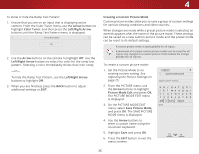Vizio E55-C2 User Manual (English) - Page 31
Adjusting the Color Temperature, Adjusting the Picture Mode Edit Settings
 |
View all Vizio E55-C2 manuals
Add to My Manuals
Save this manual to your list of manuals |
Page 31 highlights
Adjusting the Color Temperature To adjust the color temperature: 1. From the MORE PICTURE menu, use the Arrow buttons to highlight Color Temperature, then press OK. 2. Use the Up/Down Arrow buttons to highlight a color temperature preset and then press OK: • Normal is optimized for television viewing. • Computer optimizes the picture for use as a PC monitor. • Cool produces a blue-hued picture. 3. When you have finished adjusting the color temperature, press the EXIT button on the remote. VIZIO COLOR TEMPERATURE Cool Normal Computer 4 Adjusting the Picture Mode Edit Settings To adjust the Picture Mode Edit settings: 1. From the PICTURE menu, use the Arrow buttons to highlight WiPdeictuZroeomModNeorEmdalit,Paannodramthicen press the OK button. The PICTURE MODE EDIT menu is displayed. Exit 2D 3D 2. Use the Arrow buttons to highlight the sAeBtCting you wish to adjust, then press the OK buttons to change Intphuet setWtiidneg: CC VIZIO PICTURE MODE EDIT - Calibrated Save Picture Mode Lock Picture Mode Reset Picture Mode - Calibrated* • Save Picture Mode - Saves the settings for a custom Sleep Timer picPticutruere moAdudeio. • Lock Picture Mode / Unlock Picture Mode - Prevents or allows changes to the currently selected custom picture mode. Ne•tworkReSseettitngPsictuHerlep Mode - Resets the settings of the current built-in picture mode to the factory default values. • Delete Picture Mode - Deletes the current custom picture mode. Any inputs that use the deleted picture mode are switched to the Calibrated picture mode. 3. When you have finished adjusting the Picture Mode Edit settings, press BACK to adjust additional settings or EXIT. 31