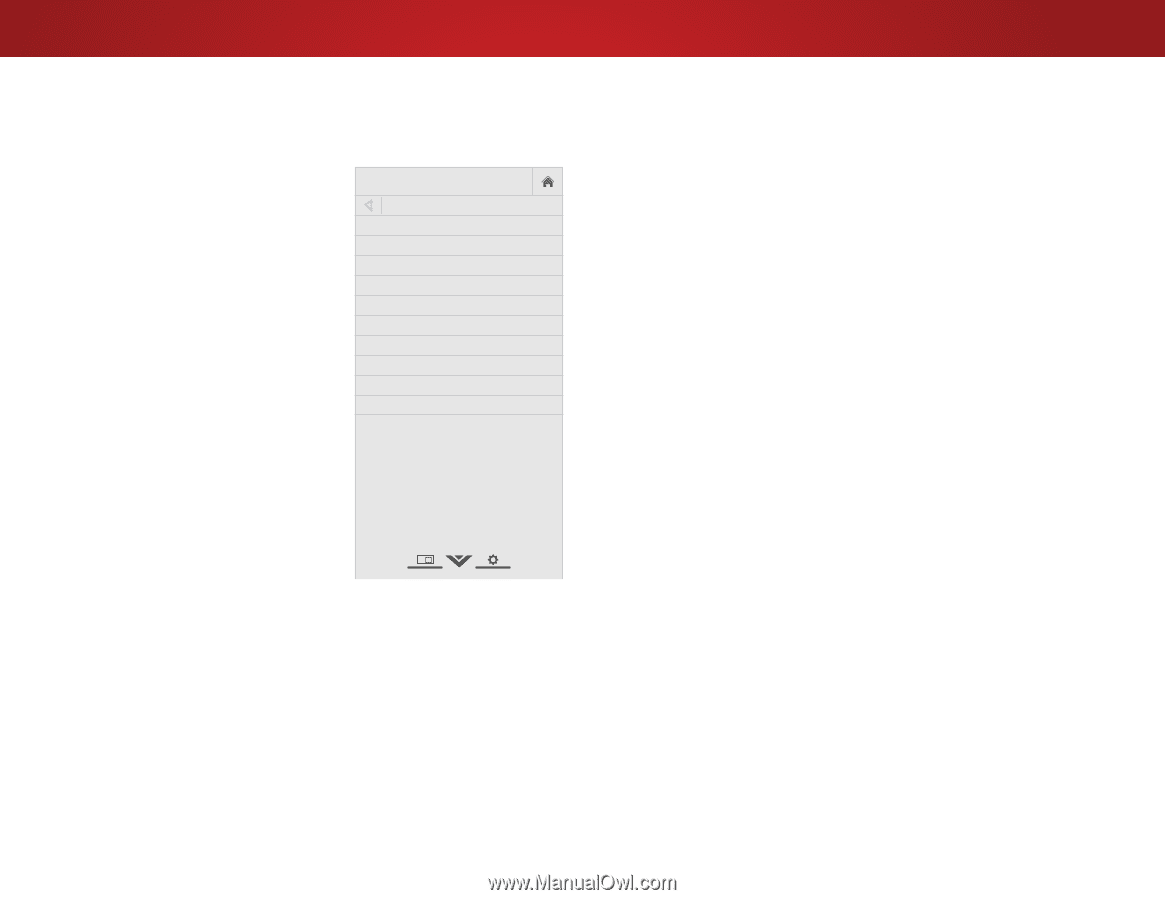Vizio E55-C2 User Manual (English) - Page 50
Changing the TV Settings, Viewing System Information, Arrow, System, System Information, Up/Down Arrow - review
 |
View all Vizio E55-C2 manuals
Add to My Manuals
Save this manual to your list of manuals |
Page 50 highlights
4 CHANGING THE TV SETTINGS Using the system menu, you can: • View technical system and networking information • Change the on-screen menu language • Set the time zone and local setting • Set up parental controls • Change the view mode • Open the WIDE menu • Give the TV a name for it to work with DLNA-enabled devices • Set up CEC devices to control them with your VIZIO TV remote • Control when the power indicator light is on • Reset TV settings and control Smart Interactivity VIZIO SYSTEM System Information Menu Language Time & Local Settings Parental Controls View Mode Wide TV Name CEC Power Indicator Reset & Admin English Off Viewing System Information To view technical data and status information about your TV and network connection: 1. Press the MENU button on the remote. The on-screen menu is displayed. 2. WiUdese tZhoeomArroNwormbaul ttPoannosraomnic the remote to highlight System and press OK. The SYSTEM menu is displayed. 3. Highlight System Information and press OK. Exit 2D 3D 4. Use the Up/Down Arrow buttons to scroll through the system information. ABC 5. When you are finished reviewing the system information, press Intphuet EXIWTidbe uttoCnCon the remote. Sleep Timer Picture Audio Network Settings Help 50