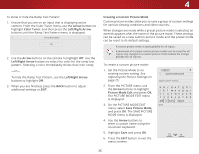Vizio E55-C2 User Manual (English) - Page 30
Adjusting the More Picture Settings, Picture Size & Position
 |
View all Vizio E55-C2 manuals
Add to My Manuals
Save this manual to your list of manuals |
Page 30 highlights
4 Adjusting the More Picture Settings To adjust the More Picture settings: 1. From the PICTURE menu, use the Arrow buttons on the remote to highlight More Picture and press OK. The MORE PICTURE menu is VIZIO MORE PICTURE Color Temperature displayed. Black Detail Off Active LED Zones On 2. Use the Arrow buttons to highlight Clear Action Off the setting you wish to adjust, then Reduce Noise press Left/Right Arrow buttons to Game Low Latency change Picture Size & Position the setting: Film Mode Auto • Color Temperature - Gamma 2.1 See Adjusting the Color Temperature on page 31. • Black Detail - Adjusts the average brightness of the picture to compensate for large areas of brightness. Select Off, Low, Medium, or High. • Active LED Zones Dynamically improves the contrast ratio of the picture by adjusting the backlight. Select On or Off. • Clear Action - Reduces blur in scenes with fast action. Some sensitive viewers may notice flicker. Select On or Off. • Reduce Noise - Opens a sub-menu with two settings: • Reduce Signal Noise - Reduces background picture noise when viewing analog sources. The function helps to correct "speckle" noise with a slight reduction in sharpness. Select Off, Low, Medium, or High. • Reduce Block Noise - Reduces pixelation and distortion for mpeg files. Select Off, Low, Medium, or High. • Game Low Latency - Reduces video delay (lag) when gaming. Select On or Off. • Picture Size & Position - Opens a sub-menu with two options: • Picture Size increases or decreases the vertical and Wide ZohoomrizoNnotramlalsizPeanoorfam thice displayed picture. • Exit Picture Position adjusts the vertical and horizontal positions of the picture to ensure the image is centered and completely fills the screen. Use the Left/Right Arrow b2Duttons3tDo adjust the horizontal position of the displayed picture. Use the Up/Down Arrow buttons to adjust the vertical pABoCsition of the displayed picture. Press the OK button when you are finished. •Input FilmWidMe odeC-COptimizes the picture for watching film. Select Auto or Off. • Gamma - Sets the shape of the gamma curve. Use lower Sleep Timer values for bright room is dPiactrukre. SeAleudcito 1.8, 2.0, conditions 2.1, 2.2, or and 2.4. higher values when it 3. When you have finished adjusting the More Picture Settings, press the EXIT button on the remote. Network Settings Help 30