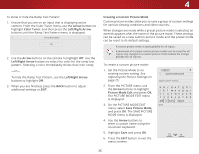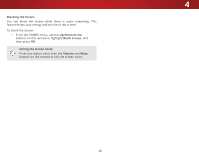Vizio E55-C2 User Manual (English) - Page 37
Adjusting the Audio Settings, Analog Audio Out
 |
View all Vizio E55-C2 manuals
Add to My Manuals
Save this manual to your list of manuals |
Page 37 highlights
4 ADJUSTING THE AUDIO SETTINGS Adjusting audio settings creates a custom audio mode which can be further modified or restored to factory defaults (deleted). To adjust the audio settings: 1. Press the MENU button on the remote. The on-screen menu is displayed. 2. Use the Arrow buttons on the remote to highlight Audio and press OK. The AUDIO menu is displayed. 3. Use the Arrow buttons to highlight the setting you wish to adjust, then press Left/Right Arrow buttons to change the setting: • TV Speakers - Turns the built-in speakers on or off. VIZIO AUDIO TV Speakers Surround Sound Volume Leveling Balance - Lip Sync - Digital Audio Out Analog Audio Out Equalizer Delete Audio Mode On On On +0 +0 PCM Fixed When the TV speakers are set to On, DTS signals cannot be passed through digital audio outputs. • Surround Sound - Surround sound uses DTS TruSurround™ to deliver an immersive surround sound experience from the TV's internal speakers. TruSurround completes the entertainment experience by providing deep, rich bass and by delivering crisp details and clear, intelligible dialog. Select On or Off. • Volume Leveling - Volume leveling uses DTS TruVolume™ to maintain consistent volume levels during transitions between program content, AV formats, and input sources. Select On or Off. In a few cases, volume leveling may artificially suppress volume increases, making it difficult to hear dialog or flattening sudden noises. If this occurs, turn volume leveling off. • Balance - Adjusts the loudness of the audio output from the left and right speakers. • Lip Sync - Adjusts the synchronization between the display image and the accompanying audio track. • Digital Audio Out - Changes the type of processing for digital audio out and HDMI ARC output when connected to a home theater audio system or sound bar. Select PCM or Wide BiZtosotmreamNo.rmal Panoramic • Analog Audio Out - Sets the volume control properties for the RCA (red & white) connector when connected to a home theater audio system. Select Variable to control the Exit ext2eDrnal sp3Deakers' volume from the TV's volume controls, or select Fixed to control the external speakers' volume from your home theater system controls. ABC You must select Bitstream for audio with more than two Input cWhidaennelsCC(3.0, 5.0, or 5.1, for example). • Equalizer - Adjusts the boost or attenuation of different Sleep Timer frePqicutuerencieAsuduiosing either preset or custom settings. Changing the Equalizer Settings on page 38. See • Delete Audio Mode - Restores audio equalizer settings to the factory defaults by deleting the custom mode NetworkprSeevttiiongusslyHcerlpeated. See Delete the Custom Audio Mode on page 38. 4. When you have finished adjusting the audio settings, press the EXIT button on the remote. 37