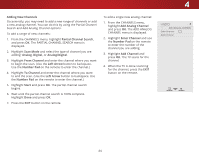Vizio E55-C2 User Manual (English) - Page 49
Renaming Inputs (Using the Devices Menu), Arrow, Devices, Input Port, Custom Name, Input Name
 |
View all Vizio E55-C2 manuals
Add to My Manuals
Save this manual to your list of manuals |
Page 49 highlights
RENAMING INPUTS (USING THE DEVICES MENU) Inputs can be renamed to make them easier to recognize on the Input menu (see Changing the Input Source on page 26). For example, if you have a DVD player connected to the Component input, you can rename that input to display "DVD Player." To change the name of an input: 1. Press the MENU button on the remote. The on-screen menu is displayed. 2. Use the Arrow buttons on the remote to highlight Devices and press OK. The DEVICES menu is displayed. 3. Highlight the input device that you want to rename and press OK. 4. To use a preset input name: a. Highlight the Input Port row and press OK. b. Highlight the input name you want to use and press OK. -or- To enter a custom name: a. Enter your custom name using the on-screen keyboard. b. Highlight OK and press OK. c. The Input Name changes to show the custom name that you created. 5. When you have finished naming your input, press the EXIT button on the remote. 4 Input Port VIZIO NAME INPUT HDMI-1 DVD DVD_ abc def ghi j k l mn o p q r s t u v wx y z 0 123456789 .@# .com Space OK Cancel Select the input name from a list of common device names (Blu-ray, Cable Box, DVD, etc). InpuWtidNe amZoeom Normal Panora Custom Name Exit 2D 3D ABC Input Wide CC Sleep Timer Picture Audio Network Settings Help 49