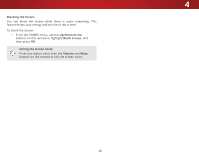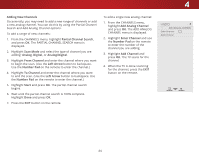Vizio E55-C2 User Manual (English) - Page 43
Setting Up Channels, Selecting a Channel Source, Finding Channels, Input, Arrow, Channels
 |
View all Vizio E55-C2 manuals
Add to My Manuals
Save this manual to your list of manuals |
Page 43 highlights
4 SETTING UP CHANNELS You can use the TV's Channels menu to: • Select a channel source • Find channels • Perform a partial channel scan • Manually add channels VIZIO CHANNELS Channel Source Find Channels • Select channels to skip • Select Analog MTS modes • Select Digital Languages Partial Channel Search Add Analog Channel Skip Channel Analog Audio Digital Language Cable Stereo English Selecting a Channel Source 1. On the remote control, press Input and use the Arrow button to highlight TV (antenna icon), then press OK. 2. Press the MENU button, select Channels and press OK. The CHANNELS menu is displayed. 3. WiOden thZeooCmHANNoNrmEaLl S Pmaneonraum,ichighlight Channel Source and using the Left/Right Arrow buttons to select either Antenna or Cable. FinEdxiting Ch2Dannels3D Before the TV can detect and display channels and their associated information, you ABmC ust scan for channels. A channel scan may also be necessary when the TV has been moved to an area where difIfnepruet nt fWreidee-to-aCirC broadcast television channels are available. To perform an Auto Channel Scan: 1. From the CHANNELS menu, STlihm eeiegpr hligPihctturFeindAuCdhioannels, and press OK. The channel scan begins. 2.NeWtwoarkit uSentttiinlgtshe Hcehlpannel scan is 100% complete. Highlight Done and press OK. 3. Press the EXIT button on the remote. VIZIO FIND CHANNELS Channels Found Digital: 0 Analog: 0 13% Complete Cancel If the channel scan is cancelled, only the channels that were already discovered are saved. A new channel scan clears all saved channels. Cancel the channel scan. 43