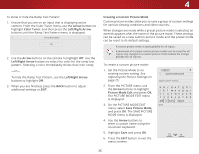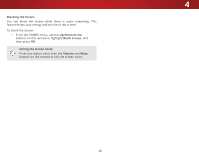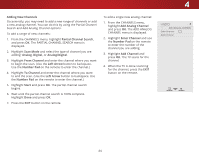Vizio E55-C2 User Manual (English) - Page 39
Setting Timers, Setting the Sleep Timer, Setting the Auto Power Off Feature, Enabling the Screen Saver
 |
View all Vizio E55-C2 manuals
Add to My Manuals
Save this manual to your list of manuals |
Page 39 highlights
4 SETTING TIMERS This TV has timers that save energy, can turn off the TV when you go to sleep, and can blank the screen when you stream music. Setting the Sleep Timer When activated, the TV's sleep timer will turn the TV off after a set period of time. 1. Press the MENU button on the remote. The on-screen menu is displayed. 2. Use the Arrow buttons on the remote to highlight Timers and press OK. The TIMERS menu is displayed. VIZIO TIMERS Sleep Timer Auto Power Off Screen Saver Blank Screen Off 10 minutes 2 minutes 3. From the TIMERS menu, use the Up/Down Arrow buttons on the remote to highlight Sleep Timer. 4. Use the Left/Right Arrow buttons on the remote to highlight the period of time after which you want the TV to go to sleep: 30, 60, 90, 120, or 180 minutes. If you don't want the sleep timer to activate, change the setting to Off. 5. When you have finished setting the sleep timer, press the EXIT button on the remote. Setting the Auto Power Off Feature To help save energy, your TV is set by default to turn off after 10 minutes without a video or audio signal. This feature can be deactivated. To set the Auto Power Off feature: 1. From the TIMERS menu, use the Up/Down Arrow buttons on the remote to highlight Auto Power Off. 2. Use the Left/Right Arrow buttons on the remote to change whether the TV will turn off. If you don't want the TV to turn off when there is no signal, change the setting to Off. Otherwise, Wide Zoom Normal Panoramic select 10 minutes. 3. When you have finished setting the auto power off time, press the EXIT button on the remote. Exit 2D 3D Enabling the Screen Saver If there is no on-AsBcCreen content or static content when audio is streaming, the backlight is turned off, saving energy. You can set theInptiumt e bWeifdoe re thCeC screen saver begins. To set the screen saver delay: 1. From the TIMERS menu, use the Up/Down Arrow buttons on STlitm eheeper rePmictoutree toAuhdiigohlight Screen Saver. 2. Use the Left/Right Arrow buttons on the remote to change the time before the screen saver begins. If you don't want the Nestwcorrek enSetstiangvser tHoelapctivate, change the setting to Off. Otherwise, select 2, 10, or 20 minutes. 3. When you have finished setting the screen saver delay, press the EXIT button on the remote. Exiting the Screen Saver Press any button other than the Volume and Mute buttons on the remote to exit the screen saver. 39