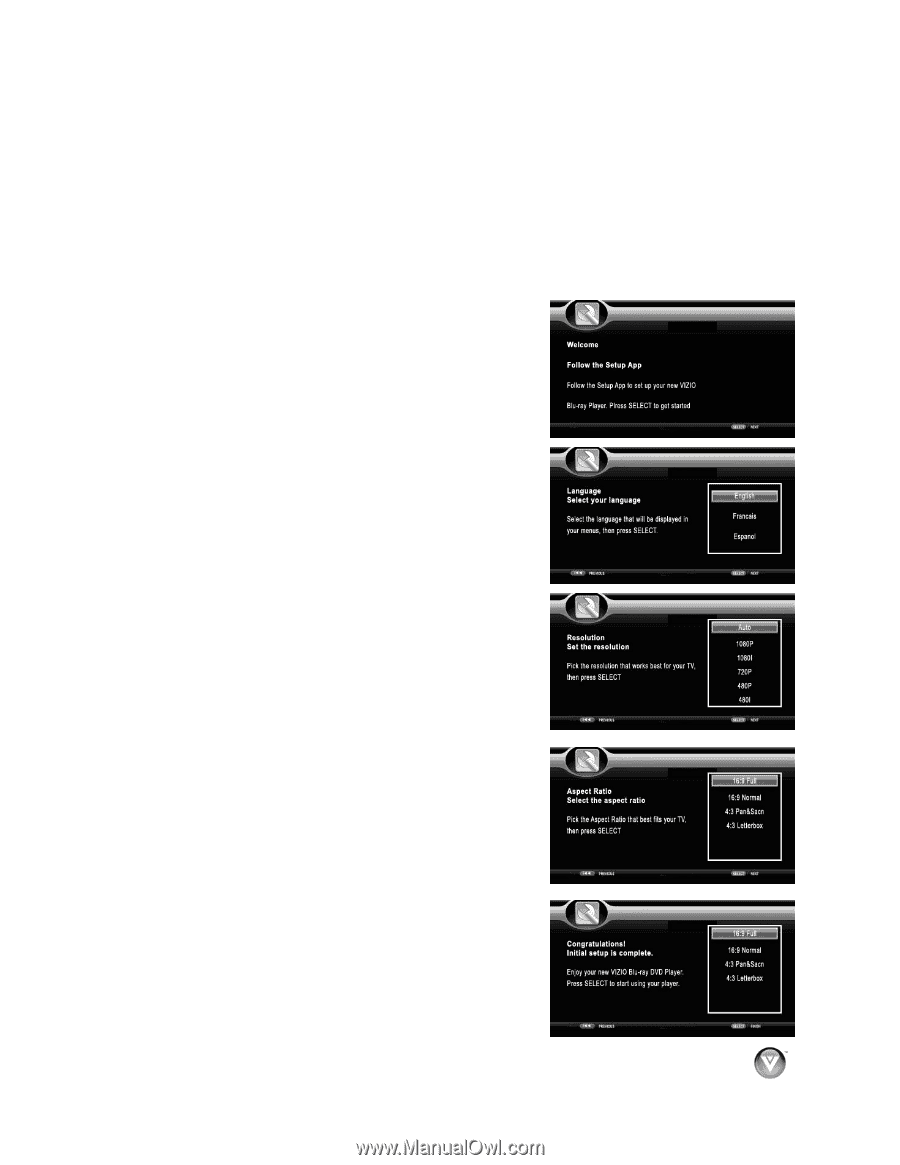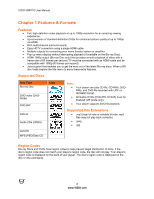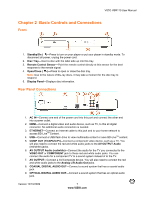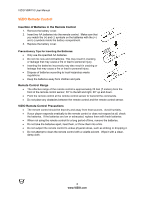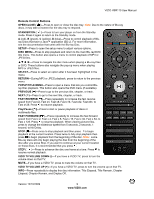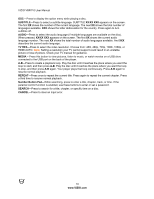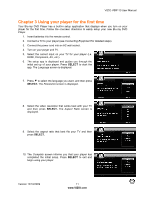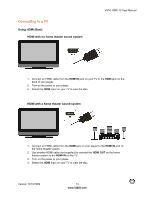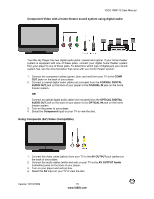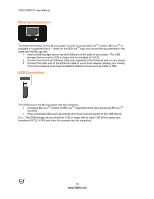Vizio VBR110 VBR110 User Manual - Page 11
Using your player for the first time - remote control
 |
UPC - 845226002885
View all Vizio VBR110 manuals
Add to My Manuals
Save this manual to your list of manuals |
Page 11 highlights
VIZIO VBR110 User Manual Chapter 3 Using your player for the first time Your Blu-ray DVD Player has a built-in setup application that displays when you turn on your player for the first time. Follow the onscreen directions to easily setup your new Blu-ray DVD Player. 1. Insert batteries into the remote control. 2. Connect a TV to your player (see Connecting Equipment for detailed steps). 3. Connect the power cord into an AC wall socket. 4. Turn on your player and TV. 5. Select the correct input on your TV for your player (i.e. HDMI, Component, AV, etc.). 6. The setup app is displayed and guides you through the initial set up of your player. Press SELECT to start the app. The Language screen is displayed. 7. Press ! to select the language you want, and then press SELECT. The Resolution screen is displayed. 8. Select the video resolution that works best with your TV and then press SELECT. The Aspect Ratio screen is displayed. 9. Select the aspect ratio that best fits your TV and then press SELECT. 10. The Complete screen informs you that your player has completed the initial setup. Press SELECT to exit and begin using your player. Version 12/10/2009 11 www.VIZIO.com