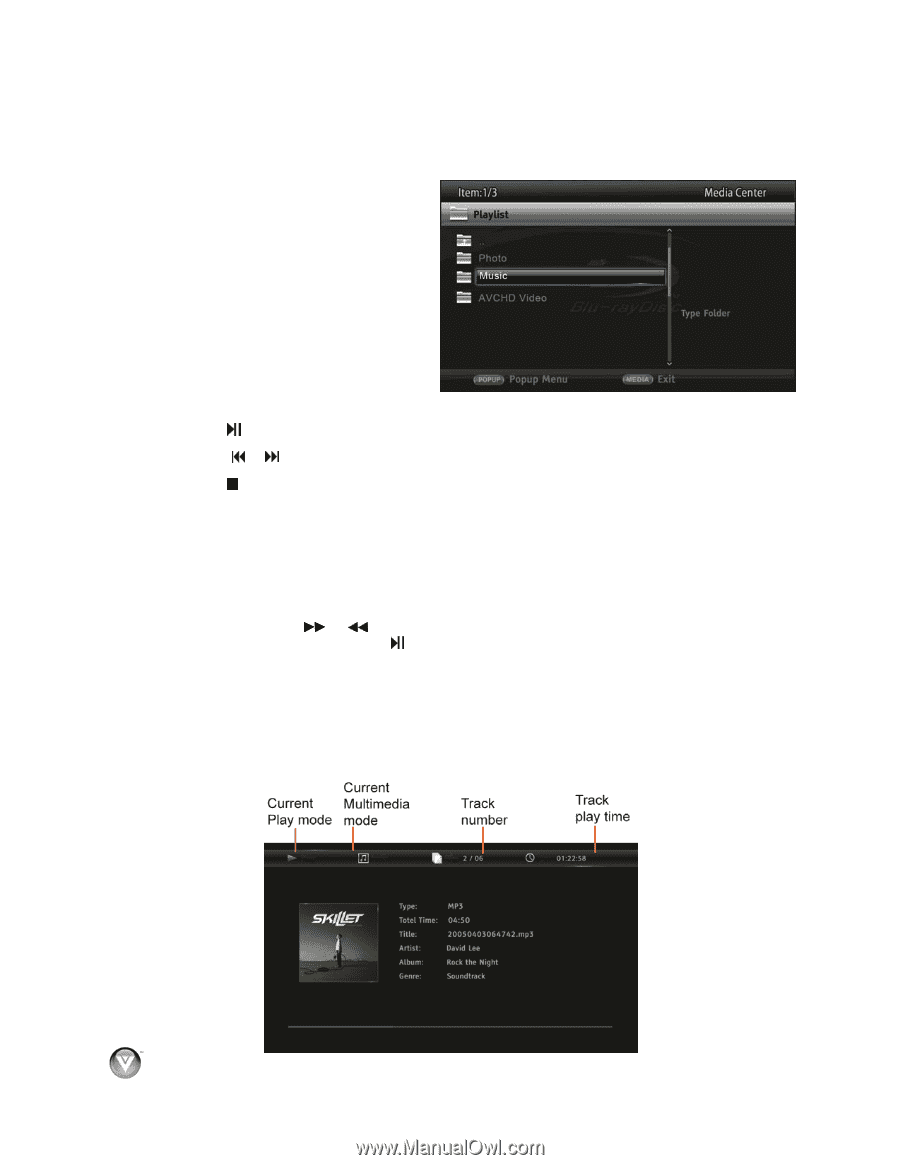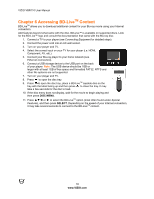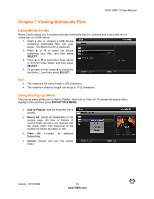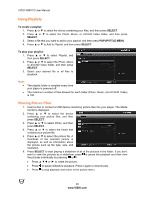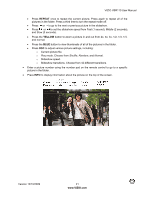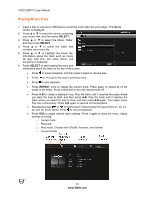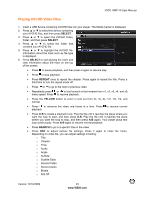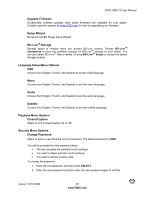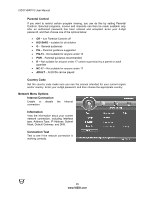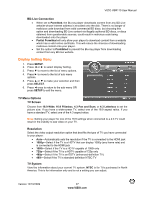Vizio VBR110 VBR110 User Manual - Page 22
Playing Music Files
 |
UPC - 845226002885
View all Vizio VBR110 manuals
Add to My Manuals
Save this manual to your list of manuals |
Page 22 highlights
VIZIO VBR110 User Manual Playing Music Files 1. Insert a disc or connect a USB device containing music files into your player. The Media Center is displayed. 2. Press ! or " to select the device containing your music files, and then press SELECT. 3. Press ! or " to select the Music, folder, and then press SELECT. 4. Press ! or " to select the folder that contains your music file. 5. Press ! or " to highlight the music file. Information about the track such as music file type, total time, title, artist, album, and the genre is displayed. 6. Press SELECT to start playing the track and information about the track on the top of the screen. ! Press to pause playback, and then press it again to resume play. ! Press or to go to the next or previous track. ! Press to stop playback. ! Press REPEAT once to repeat the current track. Press again to repeat all of the tracks in the folder. Press a third time to turn the repeat mode off. ! Press A-B to create a playback loop. Play the track until it reaches the place where you want the loop to start, and then press A-B. Play the track until it reaches the place where you want the loop to stop, and then press A-B again. Your player plays that loop continuously. Press A-B again to resume normal playback. ! Repeatedly press or to fast forward or fast reverse the speed from x1, x2, x3, x4, and x5, times speed. Press to resume playback. ! Press OSC to adjust various track settings. Press it again to close the menu. Adjust settings including: o Current track o Play time o Play mode. Choose from Shuffle, Random, and Normal o Current bitrate 22 www.VIZIO.com