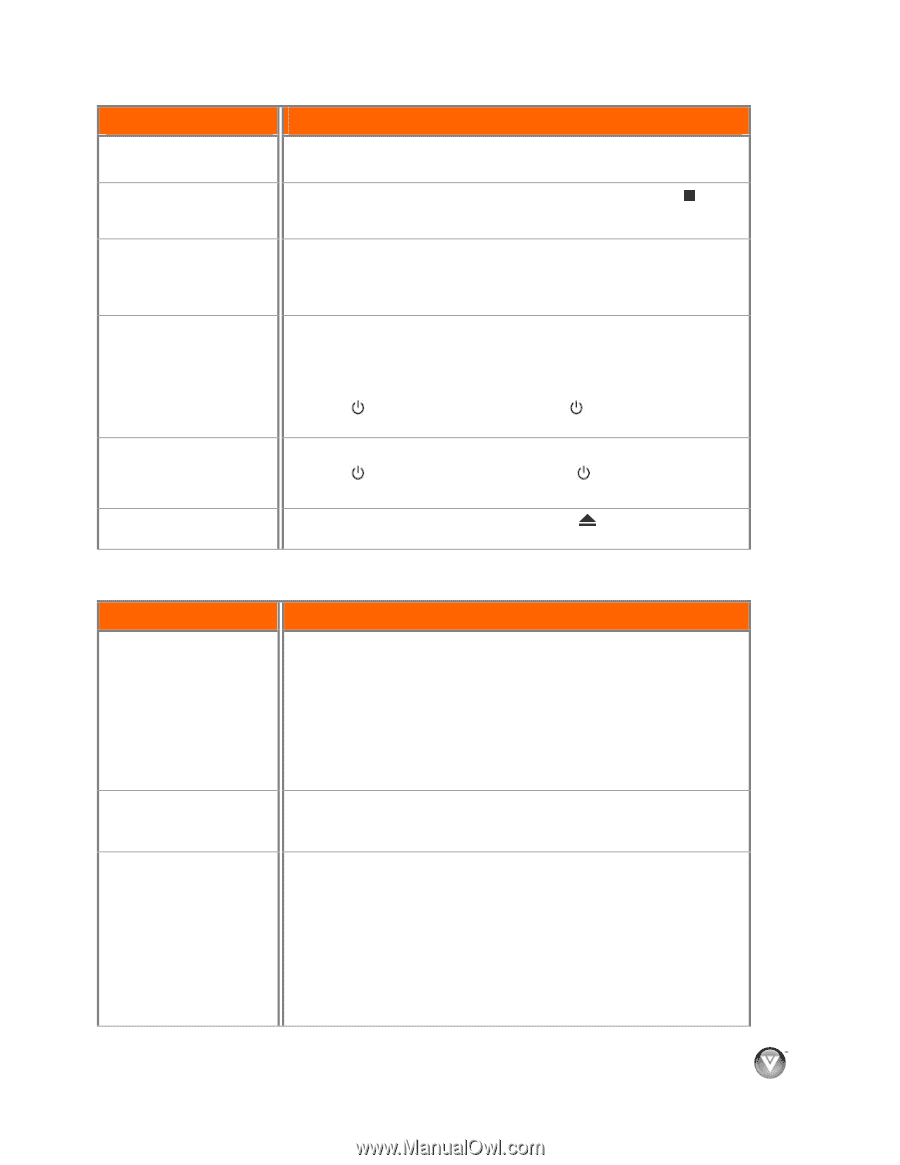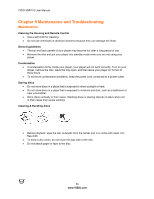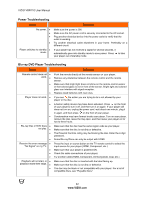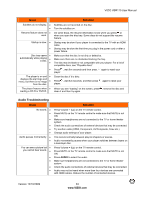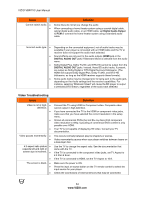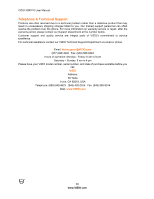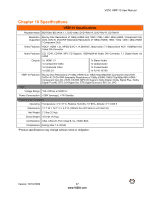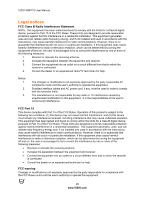Vizio VBR110 VBR110 User Manual - Page 33
Issue, Solution, Audio Troubleshooting - freezing
 |
UPC - 845226002885
View all Vizio VBR110 manuals
Add to My Manuals
Save this manual to your list of manuals |
Page 33 highlights
VIZIO VBR110 User Manual Issue Subtitles do not display. ! ! Resume feature does not ! work. Startup is slow. ! ! Disc tray opens ! automatically while playing ! a disc. ! ! The player is on and ! displays the start logo and menu, but there is no image ! from the disc. The player freezes when ! reading a CD-R or DVD-R. Solution Subtitles are not recorded on the disc. Turn the subtitles on. On some discs, the resume information is lost when you press or when you open the disc tray. Some discs do not support the resume feature. Startup may be slow if your player is connected to the TV with an HDMI cable. Startup may be slow the first time you plug in the power cord or after a power failure. Make sure that the disc is not dirty or defective. Make sure there are no obstacles blocking the tray. The disc may be blank or not compatible with your player. For a list of compatible discs, see "Playable discs". Press , wait five seconds and then press again to reset your player. Clean the disc if it is dirty. Press , wait five seconds, and then press again to reset your player. When you see "loading" on the screen, press , remove the disc and clean it and then try again. Audio Troubleshooting Issue Solution No sound. ! ! ! ! ! ! Audio pauses momentarily. ! ! You can see a picture but ! you cannot hear sound. ! ! ! ! ! Press Volume + (Up) on the TV remote control. Press MUTE on the TV remote control to make sure that MUTE is not ON. Make sure headphones are not connected to the TV or home theater system. Check the audio connections of external devices that may be connected. Try another cable (HDMI, Component, AV/Composite, Coax etc.) Change audio settings of your player. This occurs normally between play list chapters or scenes. Audio momentarily pauses when your player switches between layers on a dual-layer disc. Press Volume + (Up) on the TV remote control. Press MUTE on the TV remote control to make sure that MUTE is not ON. Press AUDIO to select the audio. Make sure headphones are not connected to the TV or home theater system. Check the audio connections of external devices that may be connected. Audio may not be heard when more than four devices are connected with HDMI cables. Reduce the number of connected devices. Version 12/10/2009 33 www.VIZIO.com